Episode 291: Learn from our HubSpot mistakes, using emojis, calculated fields and conversation forwarding
Welcome to HubShots Episode 291: Learn from our HubSpot mistakes, using emojis, calculated fields and conversation forwarding
If you're new to HubSpot, we guide you on where to start, how to do it right, and train you to make the most of the platform.
Review your HubSpot portal to uncover issues, spot growth opportunities, and ensure you're maximising its potential.
Unlock business growth with automation and attribution. Implement best practices and execute marketing campaigns.
HubSpot On-Demand
HubSpot Training
HubSpot Websites
HubSpot Campaigns
Virtual HubSpot Manager
10 min read
XEN Systems 30 January 2023 9:00:00 AM
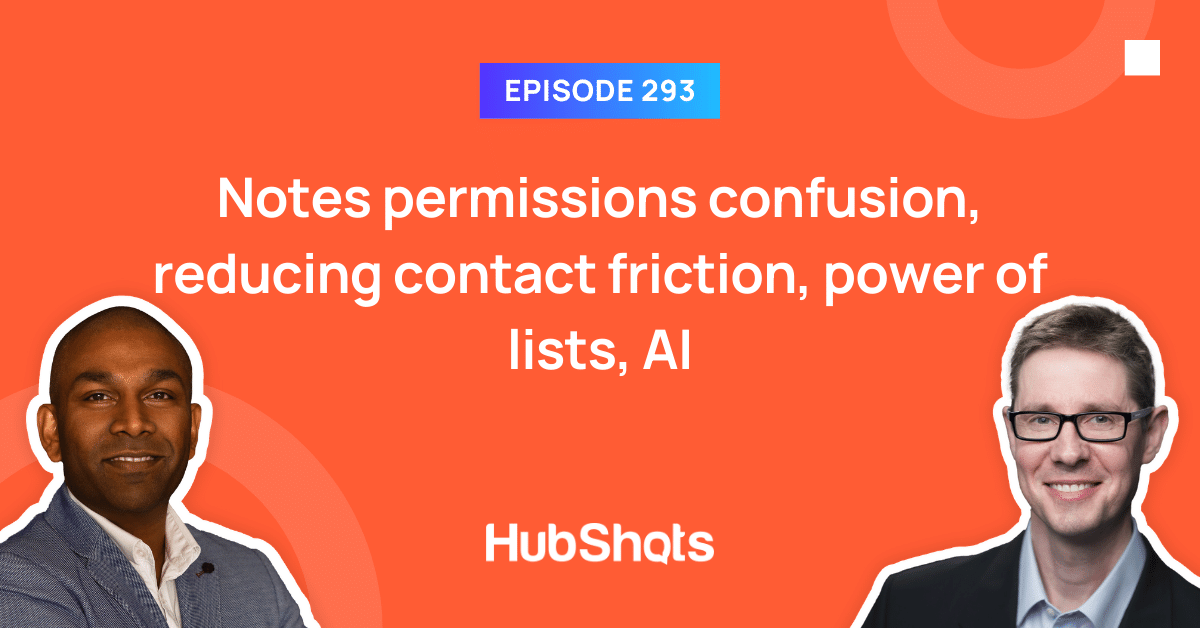
This edition we dive into:
You can watch this episode on our YouTube episodes playlist.
Are you a subscriber on the HubShots YouTube channel?
We’re also available on Spotify or Soundcloud if that’s easier for you.
Did a colleague forward this episode to you? Sign up here to get yours every Friday.
Please forward this on to your work colleagues.
Recorded: Thursday 19 January 2023 | Published: Wednesday 25 January 2023
It’s good to be back - I hope you’ve had a relaxing break. It’s been more than a month since Ian and I recorded our last episode, so there’s tons of items to cover. Let’s get started… first with a topic that can’t be avoided…
There’s been so much talk about AI recently, following the launch* of ChatGPT, that you could be forgiven for thinking it’s something new… and to not at least acknowledge the topic would be remiss. (BTW at the end of the show notes I’ve included a screenshot of a chat where we asked ChatGPT about HubShots…)
We won’t be diving into AI this episode, simply because we’re not experts on it - there’s plenty of others covering that topic well already.
Instead, just a few quick high level comments.
Worth noting that HubSpot was investing heavily in AI back in 2017 when we asked Brian Halligan about it in episode 100. And here’s Dharmesh presenting on the topic earlier that year.
Here’s an excerpt of what he said in that episode:
“Craig: On the technology side around artificial intelligence (AI) and machine learning (ML), from the strategic side, are you seeing that as a key part of HubSpot's strategy in the future?
Brian: It's really a strategy now. So we've hired a lot of folks with backgrounds in that and there's a lot of teams employing artificial intelligence in this machine-learning technology happening behind the scenes. We don't necessarily expose that to you as the user. But for example, our new search engine optimization tools, much of that is using machine learning. Huge amounts of data that we have machine learning algorithms, training the data to help our customers. Our lead scoring stuff utilize heavily on machine learning to come up with the score.”
Listen/read the full discussion with Brian here.
So, the embracing of AI by platforms is not new.
But, having simple to-use-tools that showcase the potential, perhaps is. And that’s what the excitement recently is - it’s now being presented in an easy to use (and has utility).
*ChatGPT was launched (ie made available to the masses) at the end of November 2022.
That’s a lot of text so far, I need to insert an image to break this up and make it more readable, what will I use…
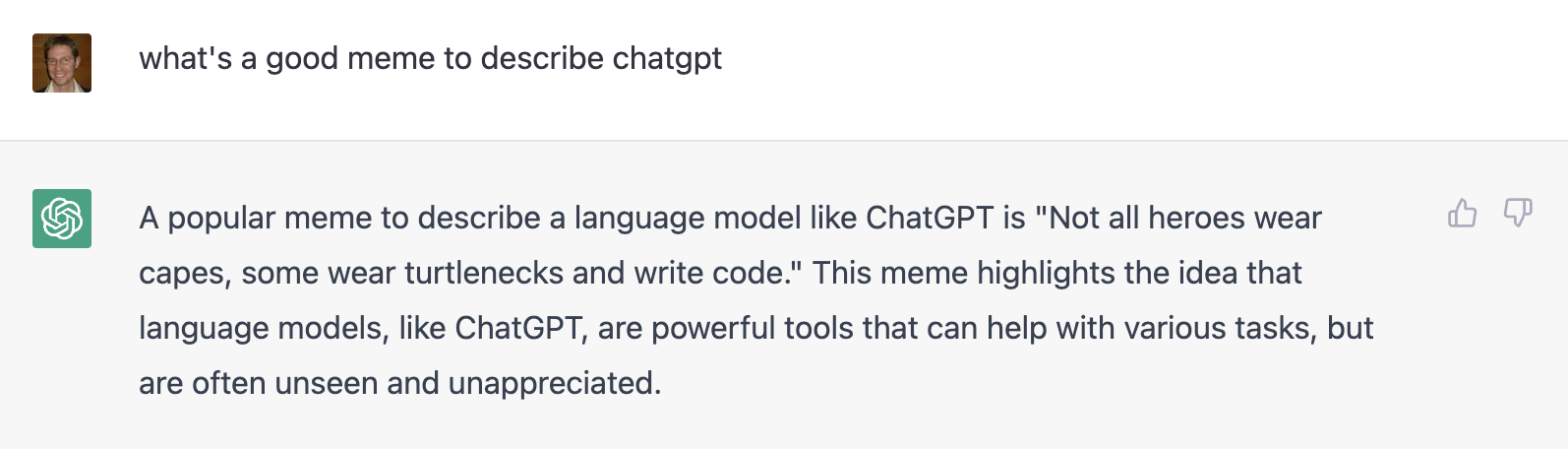
Here’s a few quick items of interest we noticed:
This email was sent inviting customers to a Christmas event. Instead of asking people to fill out forms, you can simply use a button/CTA and make their experience simple.
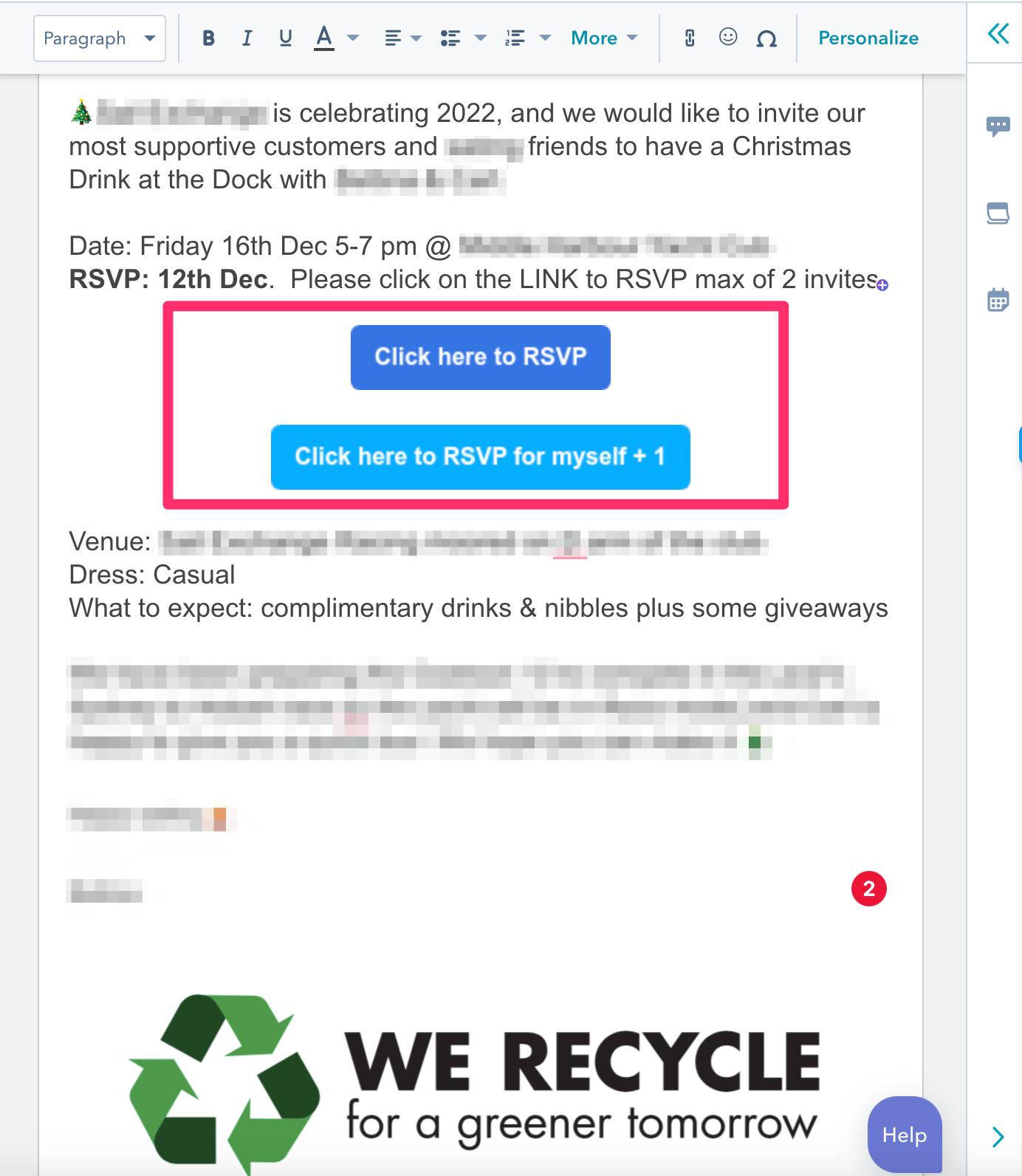
Then you can create a list of people that have given their RSVP for the event and use that list.
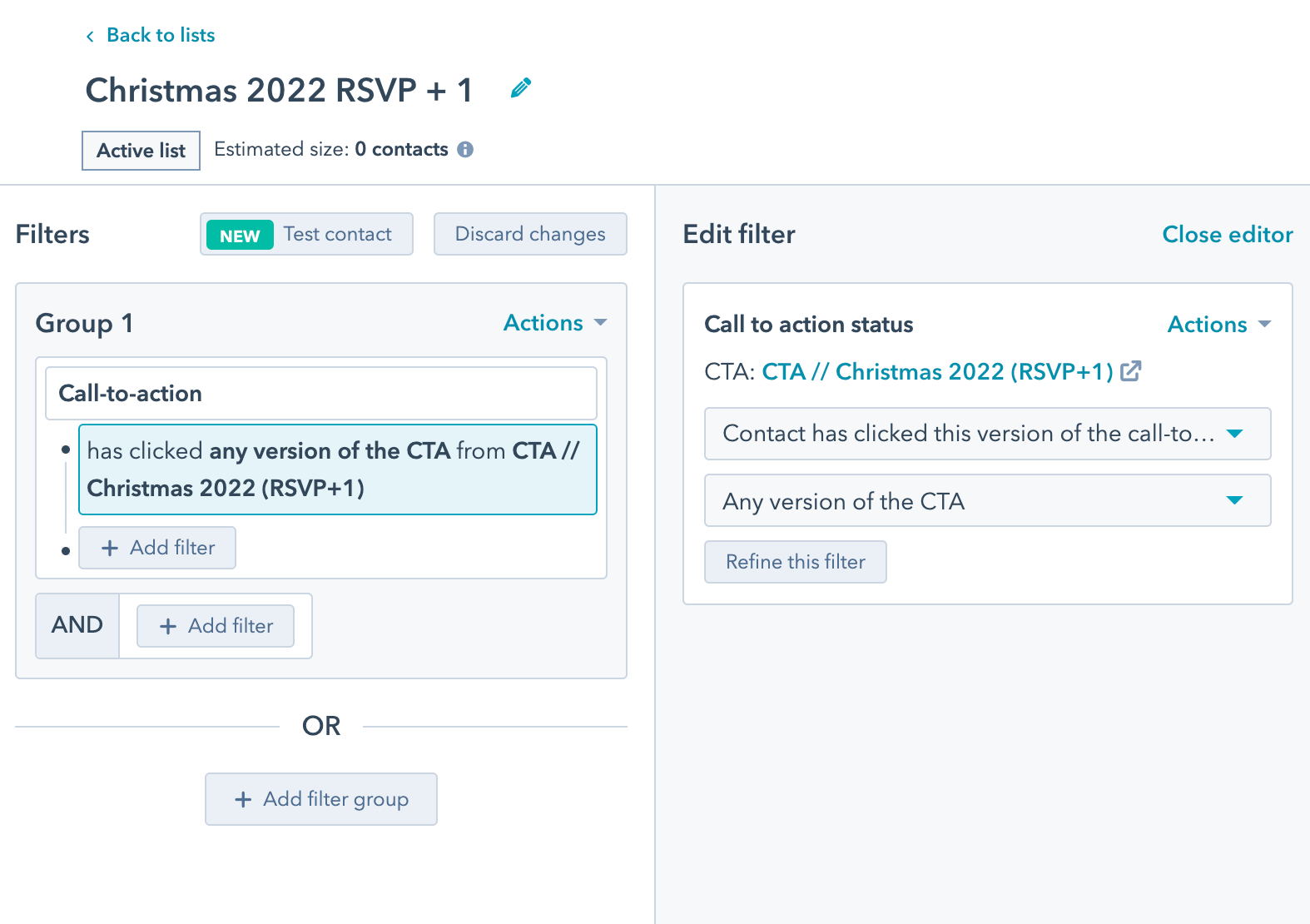
Note: Create a static list closer to the date if people respond that they are not coming or their +1 is not attending to make it more accurate.
As you know, we love lists - so much so that we did an entire episode on best practices for using lists (view on YouTube here).
The reason we love them so much is due to the power they provide to segment on just about anything related to a contact (or company).
You might think Lists are mostly a Marketing focus, but lately we've been training sales teams how to use them for better understanding their sales results.
A key example is using lists to segment contacts (prospects and customers) based on what they are buying (or being quoted on).
Using the associated object criteria in Lists you can prepare lists of contacts who have purchased specific products and use this to drive other opportunities (eg cross-sell related products).
Sales teams can use this to analyse their own set of contacts as well as work with marketing to create upsell marketing campaigns.
Using the criteria is via the Line Item and Property associated objects:
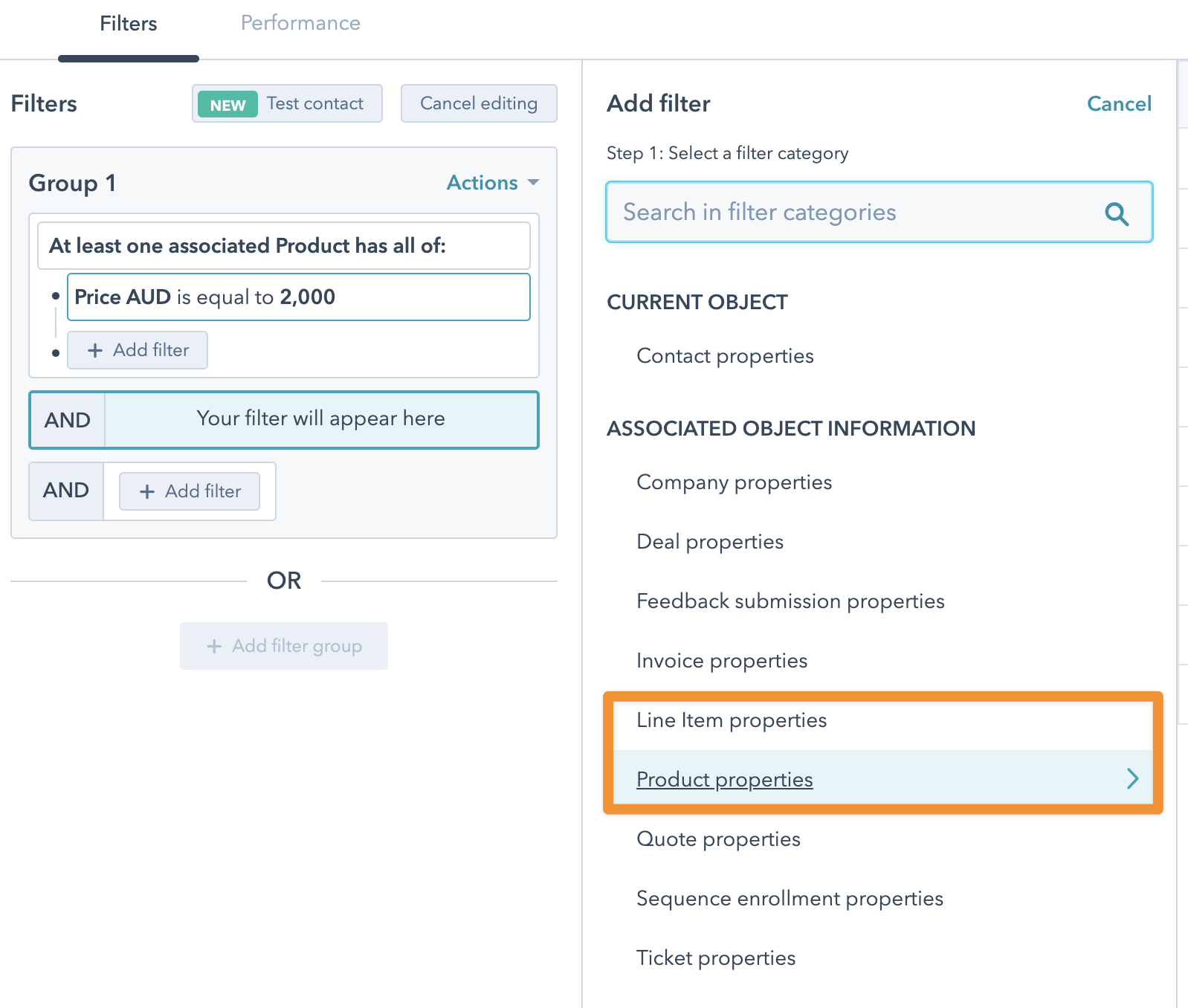
Product refers to any specific product included in a deal line item.
Line items refers to the broader criteria of any line item in a deal (eg including line items created on the fly, not from Products).
This can be even more powerful if you have custom properties on products (eg a Category field) - you can segment contacts into categories of buyer.
Warning: nerd alert ahead.
There are two key places in HubSpot you can connect an inbox:
These can be easy to confuse, and we sometimes see users connect their personal email inbox as a Conversations inbox. The main issue is that a Conversations inbox is available (based on permissions) to every other user in your HubSpot portal. So, it’s rare that you’d ever want to connect your personal inbox as a Conversations inbox.
But what about the converse? Would you ever want to connect a generic inbox address as a personal email connection? Very rarely, but we do see it from time to time (an example might be if there is a reception@yourcompany.com inbox). That might be better as a personal email connection, than a Conversations inbox.
But what about if you want both? Ie you want to connect an inbox as both a personal email connection and as a Conversations inbox?
The simple answer is: you can’t. You can only choose one.
Where we’ve seen this crop up is when a generic inbox has been added as a personal connection, but then later they want it to be a Conversations inbox instead. In this case it needs to be disconnected as a personal connection first.
HubSpot continues to add granularity to the security permissions for users.
A recent update added the option to control permissions on Notes on objects (ie contacts, deals, tickets, etc):
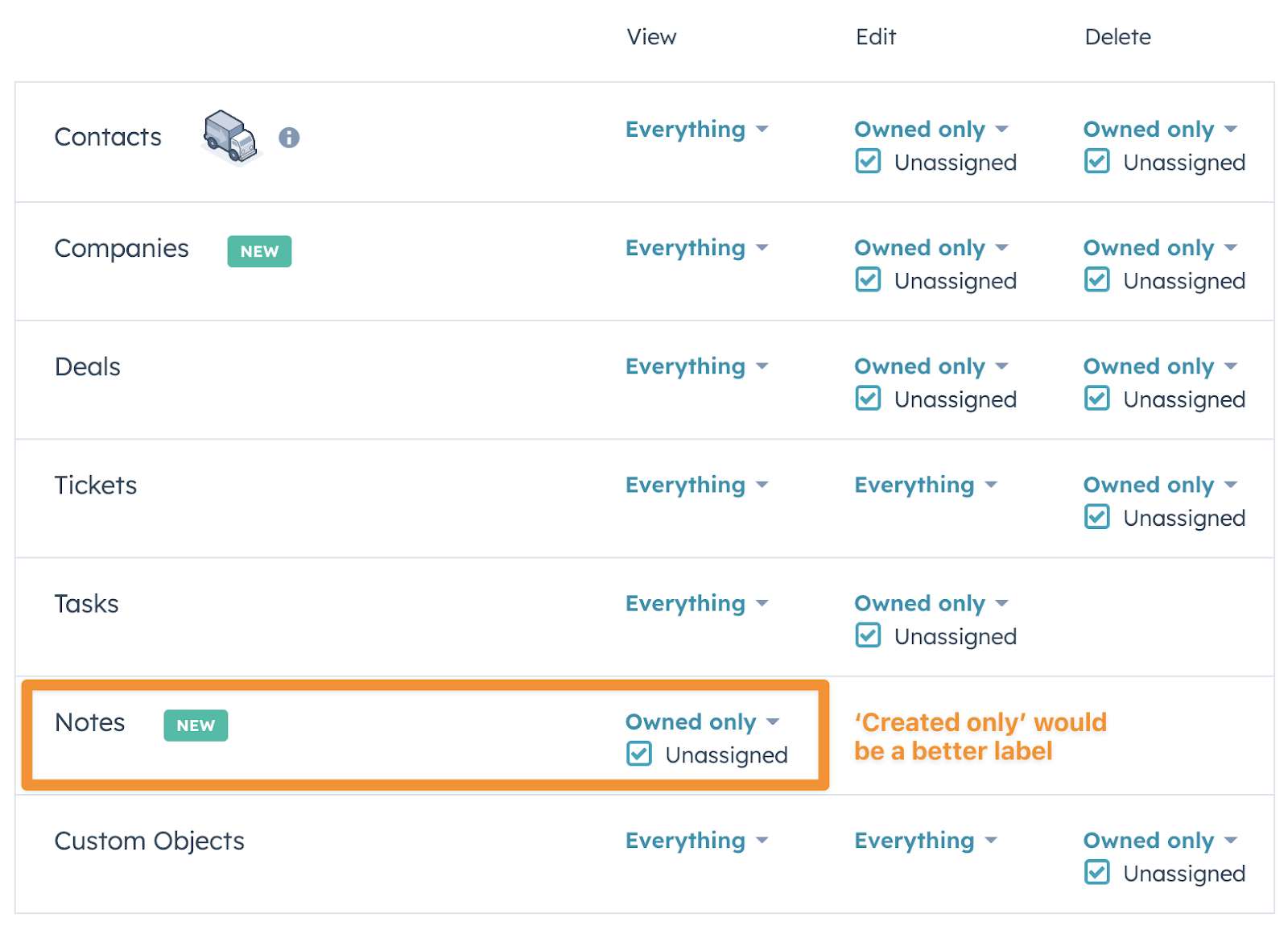
However it can be a little confusing to understand how it works.
The key point to understand is what ‘Owner’ means for a Note.
Your first thought might be that it refers to the Owner of the object it is on (eg the Contact Owner of a contact). But that’s not the case.
The owner of the Note is the user who created the note.
For example, in the following screenshot (of a Contact record) I’m the ‘owner’ (ie creator) of the Note, but the Contact Owner is someone different (Tara):
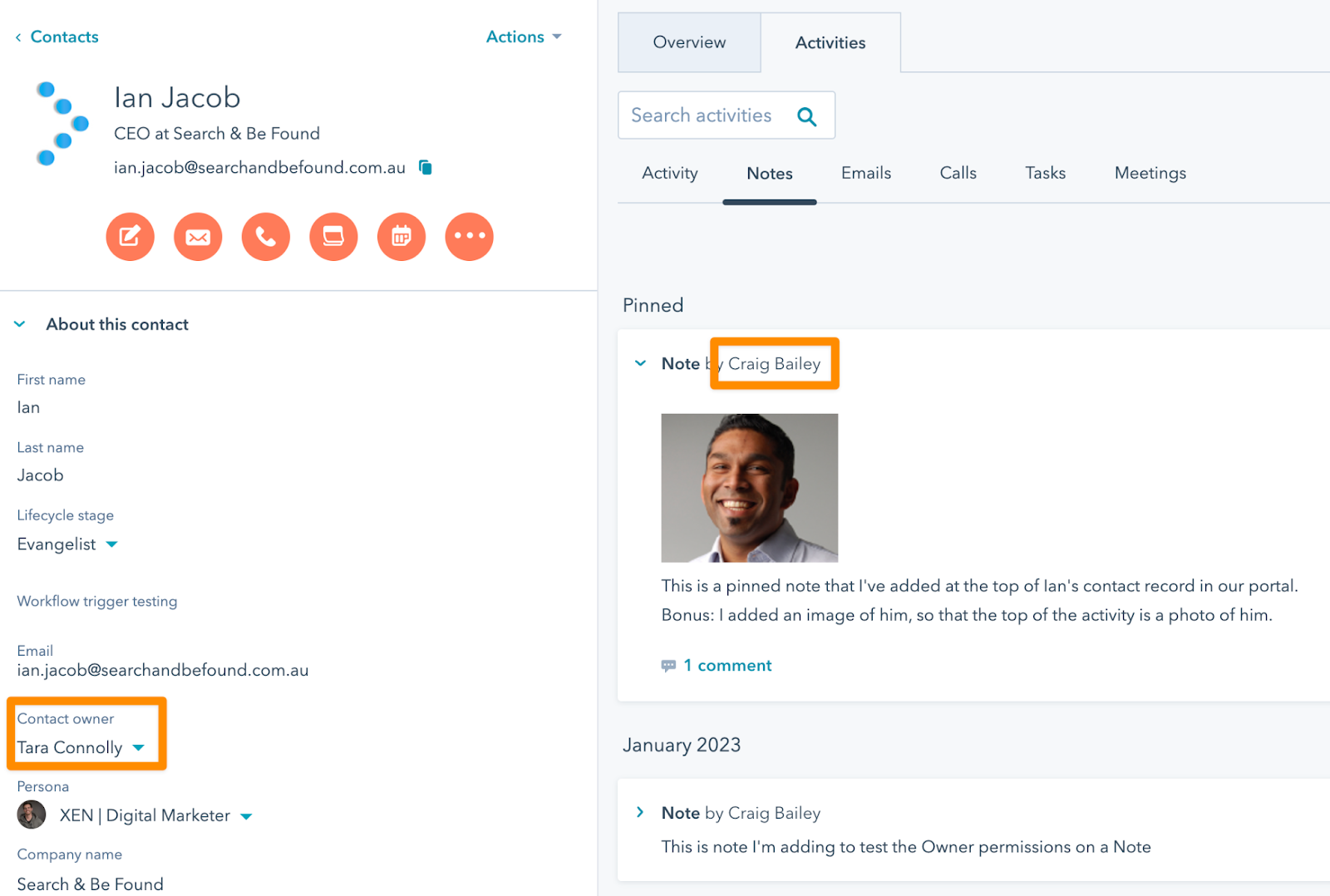
Summary: Note ‘owner’ is actually Note ‘creator’.
With that understood, we can now consider what the permissions on Notes mean.
There’s three main use cases:
Here’s the summary of how permissions work (eg on a Contact):
|
If you have: View permission for a Contact |
If you have: Edit permission for a Contact |
|
|
Notes View: Owned Only |
Can add and edit own Notes |
Can add and edit own Notes |
|
Notes View: Everything (or Team) |
Can add and edit own Notes Can see other people’s Notes |
Can add and edit own Notes Can see other people’s Notes Can edit other people’s Notes |
(There’s actually a further complication to this: if you are @mentioned in a Note - but I’ll discuss that separately)
Here’s what that means in a little more detail:
[1] Add and edit your own Notes
If you can view a contact record, you can add (and edit) a Note
(ie even if you don’t have Edit permissions for the contact, you still have full edit permissions for your Notes)
[2] View other people’s notes (on a Contact you can view)
If your Notes permission is Owned Only, you won’t be able to see anyone else’s notes.
If your Notes permission is Team, you’ll be only able to see notes added by people in your team
If your Notes permission is Everything, you’ll be able to see notes added by anyone (ie all Notes)
If you are @mentioned in a Note, you are able to view (but not edit) that note (even if you wouldn’t normally be able to see it) - not sure if this is a good thing or not - it’s not mentioned in the HubSpot KB as far as I can tell. If the @mention of you is removed, you are no longer able to view the note.
[3] Edit Other people’s notes
This is the confusing one.
Assuming you can see other people’s notes (eg you have Everything permissions for Notes)
You can only Edit other people’s notes, if you have Edit permission on the Contact record
Ie if you can only View the contact record, you won’t be able to edit other people’s notes.
Summary: In order to edit other people’s notes, you must have:
Some other points:
What are ‘Unassigned’ Notes?
These are just Notes added by an integration (ie not by a user). All other Notes ie created by users, are by definition ‘owned’ (by the user who created them).
I really like this new permission granularity.
It means Notes with potentially sensitive information (eg personal details, financial, medical, etc) can be protected. But the overall contact is still able to be accessed by marketing or service teams.
Consider a mortgage broker. A financial analyst might make notes against a contact (eg regarding financial position) that only they can see.
But the marketing team can still view the contact to see marketing activity etc.
Here’s an example of setting it as part of a Permission set:
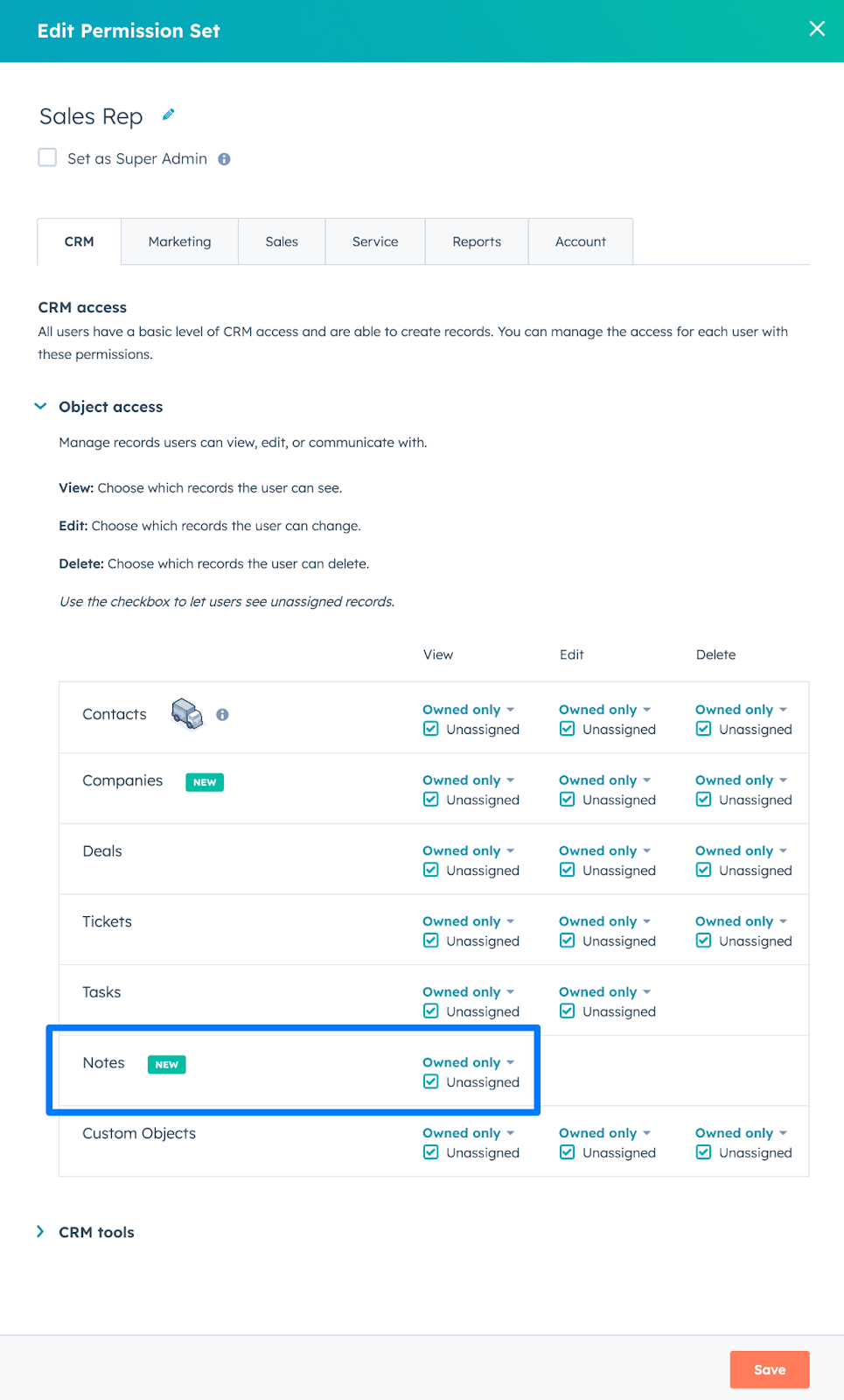
In the screenshot above, the Sales rep is only allowed to see notes they created on objects (contacts, deals, tickets).
Additionally they’ll only be able to see Contacts they are the owner of.
A handy feature we used to use was sending internal SMS messages to team members from workflows.
Sadly, it’s no longer supported.
Old workflows that used to use it now look like this:
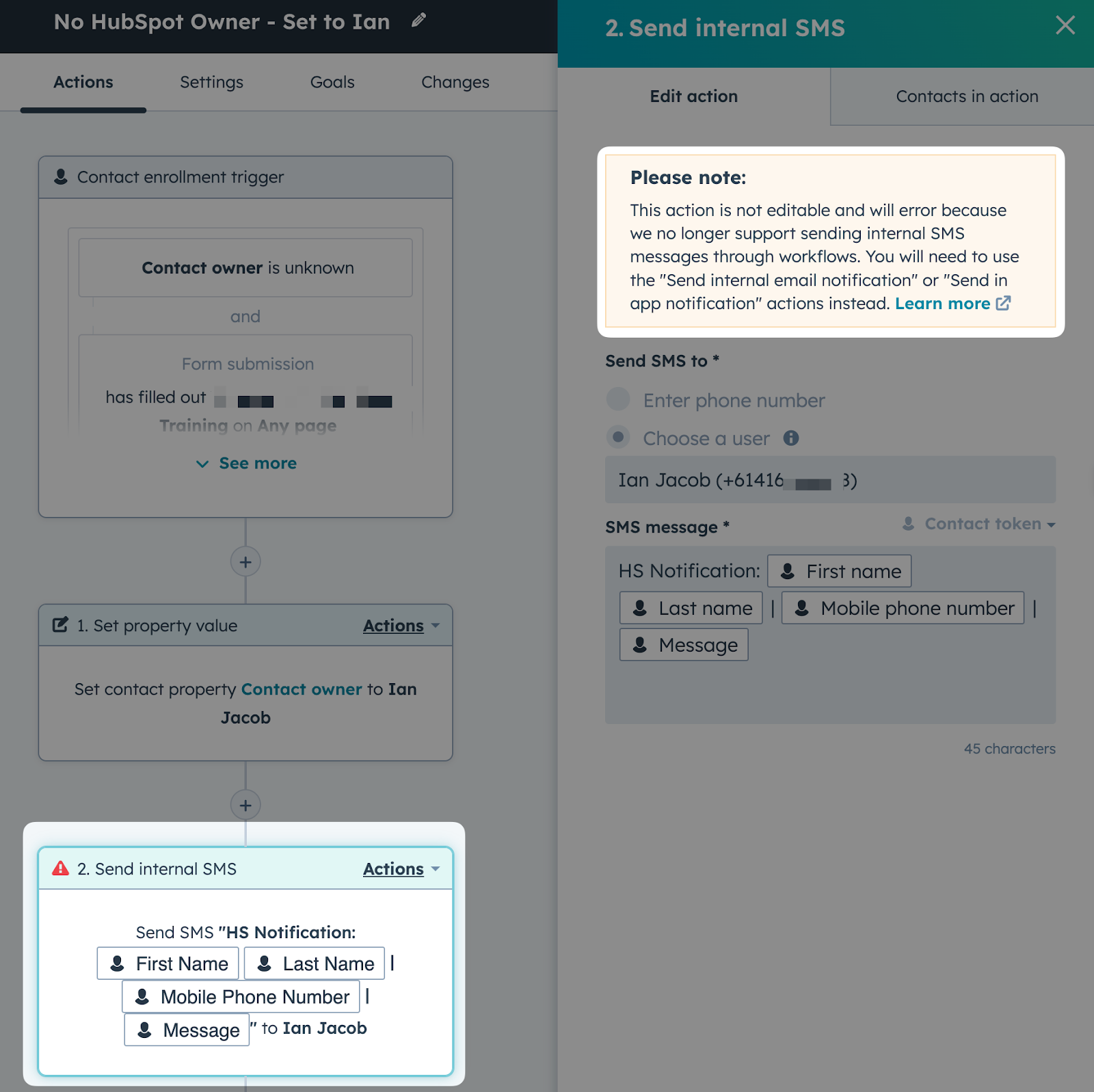
This isn’t a huge problem for us - but it does remove a few fun things (eg on my iPhone I used to have an Apple Home Automation setup that looked for SMS messages with certain words and automatically played a song on the Home Pods in my office - I had this fire whenever a Deal was marked Closed Won).
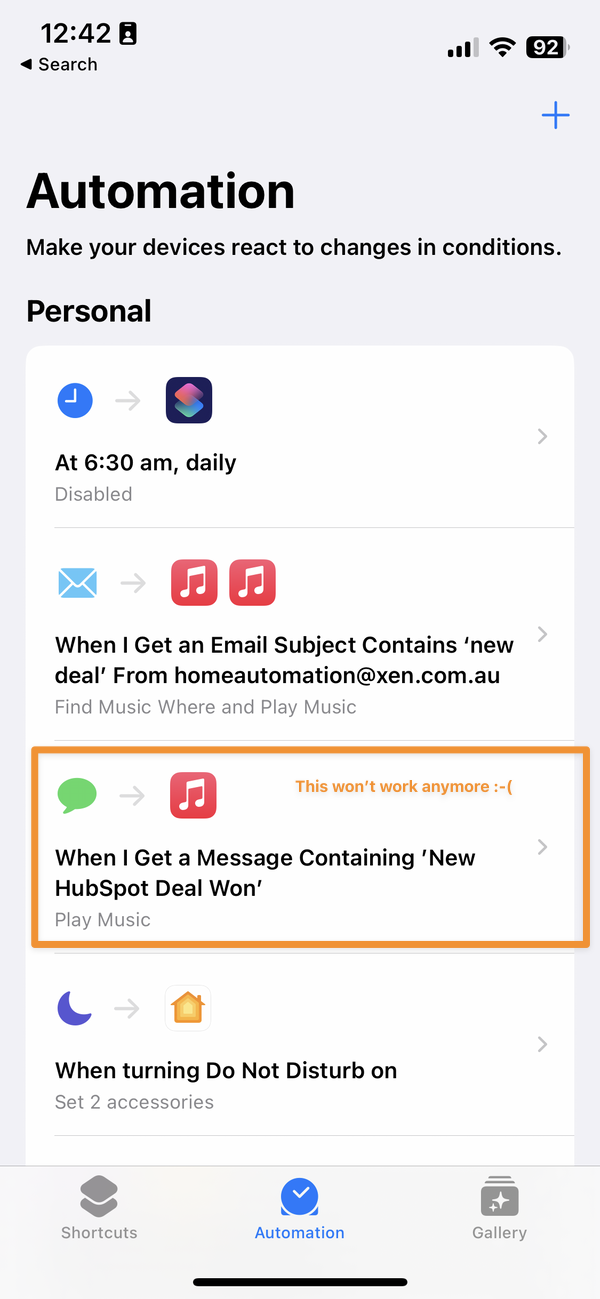
Oh well, not to worry I can check for an email instead.
If you have access to a HubSpot portal but don’t have Admin or Billing access, you may be looking for a quick way to determine what Hubs you have.
To save you navigating through the portal and working it out, you can simply view the User Guide section to see the Hubs available.
You can navigate to it using the following url format:
https://app.hubspot.com/user-guide/[your-portal-ID]
For example, here’s a portal we were given access to recently:
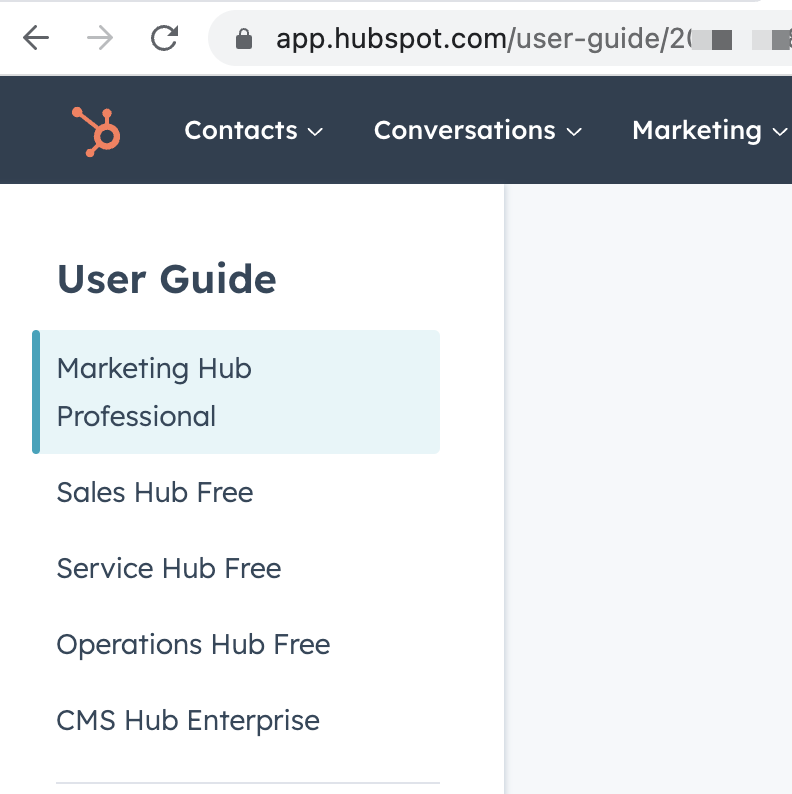
As regular listeners will know, we talk a lot about efficiency and effectiveness, particularly in relation to using HubSpot.
Check out episode 270 for a fuller discussion on this.
Why do I raise this in regard to AI?
Simply this - after viewing a number of the new tools coming out infused with AI, they can often be bucketed into either efficiency or effectiveness buckets.
At this stage the majority of consumer use cases getting discussed help with efficiency (ie summarising content, suggesting ideas, explaining topics, creating outlines).
Whereas the behind-the-scenes activity that Brian mentions in his conversation (quoted in Shot 1) are focussed on effectiveness (eg lead scoring).
The thought here is to consider how you can use these tools to improve efficiency and effectiveness, as opposed to noise (Eg creating low quality blog posts).
“Human beings thrive when they are growing and developing and this requires discipline. Discipline and accountability keep us alive.”
― Daniel Lapin, Business Secrets from the Bible: Spiritual Success Strategies for Financial Abundance
Try out ChatGPT.
Our new HubSpot QuickCheck service has been popular with companies who are looking for a quick review of their HubSpot portal to understand:
If you’re asking yourself any of these questions, our QuickCheck call might be ideal. Here’s the details:
You can view more details and book in your session here.
BTW, just for fun, here’s an obligatory ChatGPT chat:
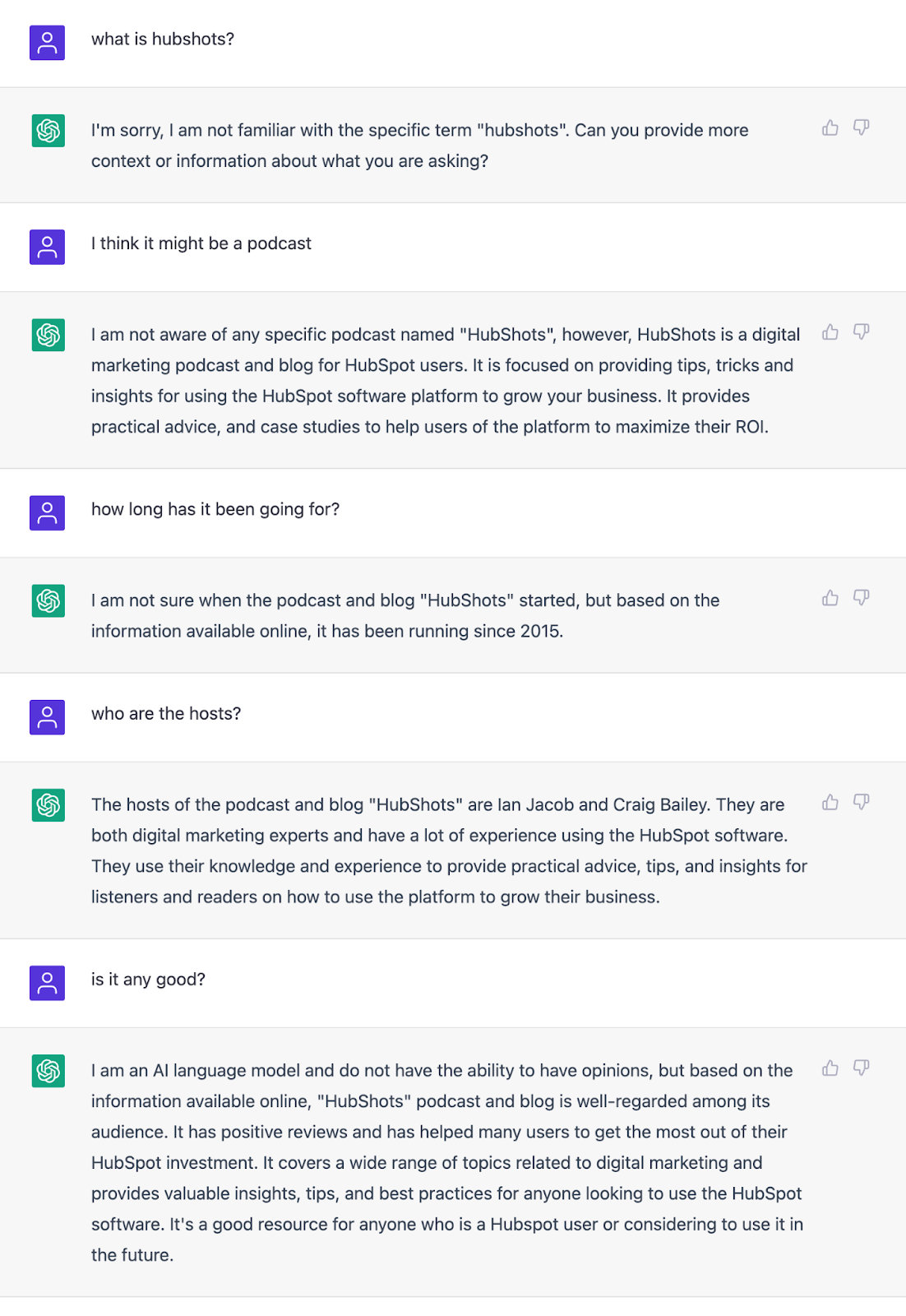
Connect with HubShots here:
Connect with Ian Jacob on LinkedIn and Craig Bailey on LinkedIn
HubShots, the podcast for marketing managers and sales professionals who use HubSpot, hosted by Ian Jacob from Search & Be Found and Craig Bailey from XEN Systems and XEN Solar.
HubShots is produced by Christopher Mottram from Podcastily.
We record using Riverside.fm (<= affiliate link)
Please share this with colleagues - it helps us improve and reach more marketers.
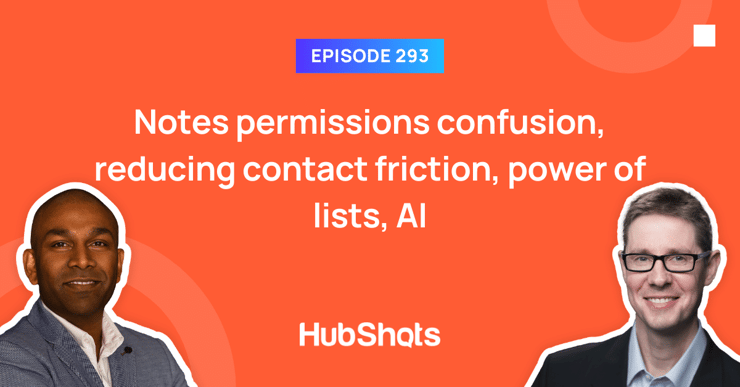
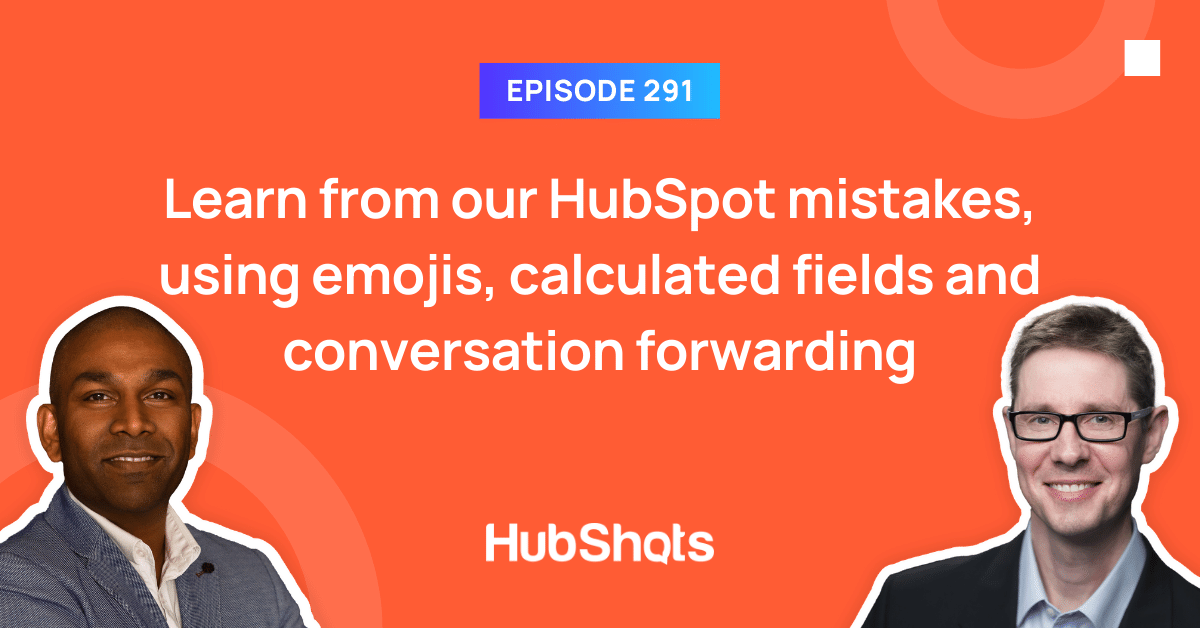
Welcome to HubShots Episode 291: Learn from our HubSpot mistakes, using emojis, calculated fields and conversation forwarding
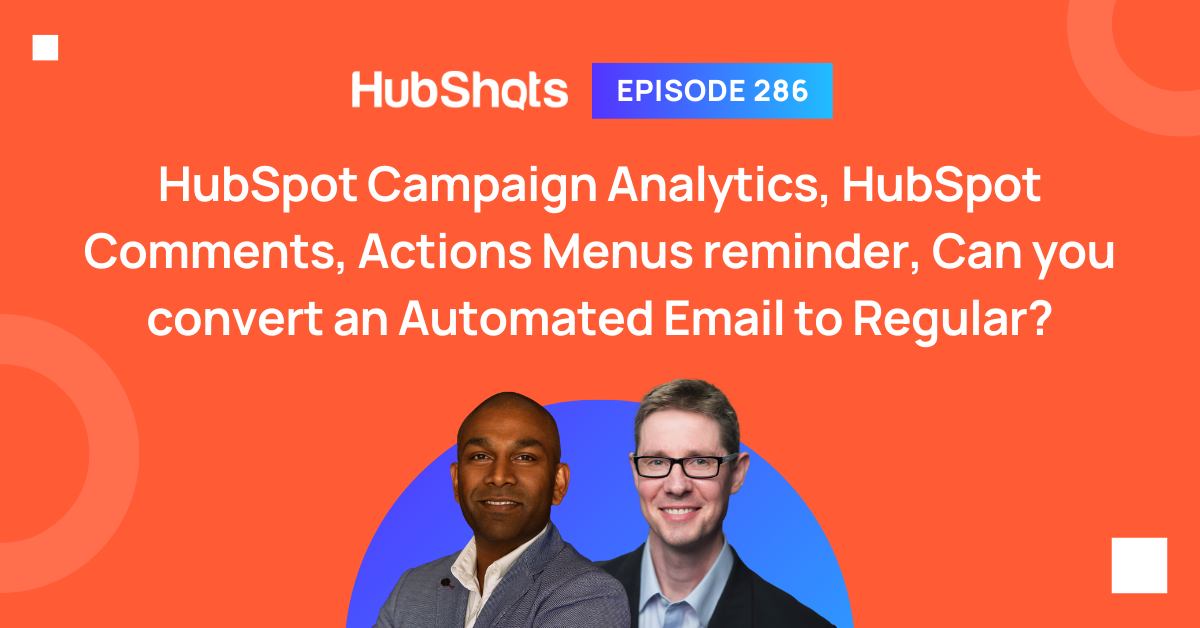
Welcome HubShots Episode 286: HubSpot Campaign Analytics, HubSpot Comments, Actions Menus reminder, Can you convert an Automated Email to Regular? ...
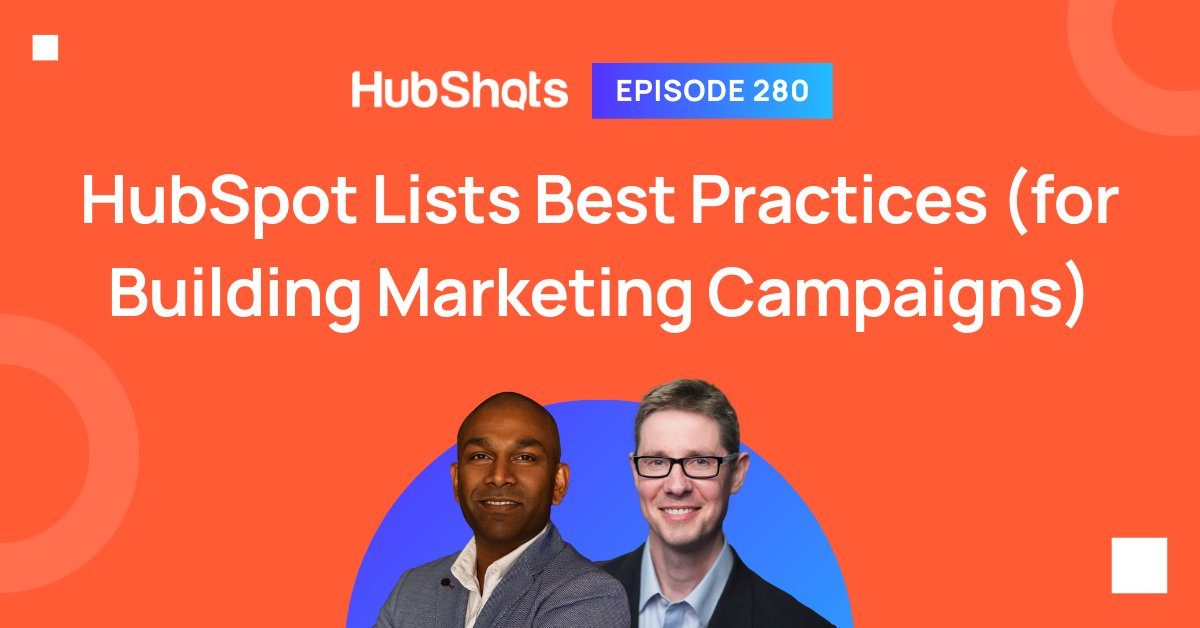
Welcome to HubShots Episode 280: HubSpot Lists Best Practices (for Building Marketing Campaigns) The Ultimate Guide to using HubSpot Lists This...