Episode 268: Top 17 Favourite Features in HubSpot
Welcome to HubShots Episode 268: Top 17 Favourite Features in HubSpot This edition we dive into our favourite features in HubSpot including:
If you're new to HubSpot, we guide you on where to start, how to do it right, and train you to make the most of the platform.
Review your HubSpot portal to uncover issues, spot growth opportunities, and ensure you're maximising its potential.
Unlock business growth with automation and attribution. Implement best practices and execute marketing campaigns.
HubSpot On-Demand
HubSpot Training
HubSpot Websites
HubSpot Campaigns
Virtual HubSpot Manager
13 min read
XEN Systems 3 June 2022 11:16:25 AM
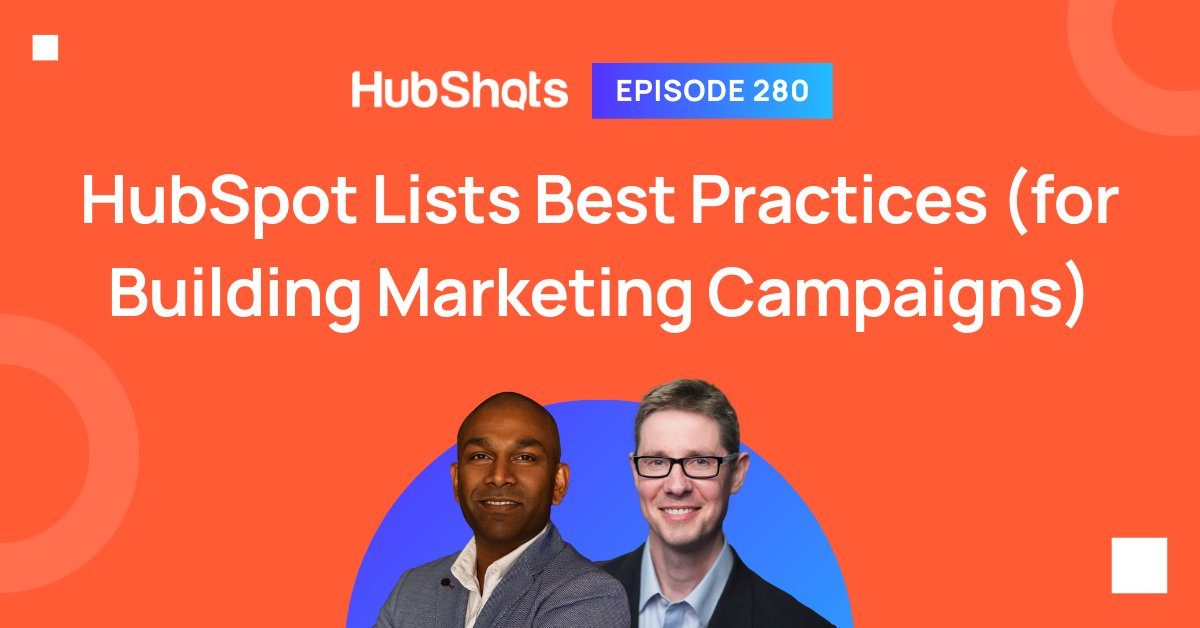
This edition we dive into:
You can watch this episode on our YouTube channel (or just listen to it on our YouTube audio channel)
This episode is the next in our Building a Marketing Campaign in HubSpot Best Practices series:
Be an early subscriber to our YouTube channel.
We’re also available on Spotify, Apple Podcasts, Google Podcasts or Soundcloud if that’s easier for you.
Did a colleague forward this episode to you? Sign up here to get yours every Friday.
Please forward this on to your work colleagues.
Recorded: Thursday 26 May 2022 | Published: Friday 03 June 2022
Repeat after me: Lists are your friend
😊
Back in episode 278 we started our current series on building a marketing campaign in HubSpot from start to finish. In that show we discussed at a high level all the key items that comprise a campaign in HubSpot using best practices.
In these subsequent episodes we’ve been diving in detail into each of the key items. Last episode we spent the entire show discussing everything you need to know about using HubSpot forms.
In this episode we’re devoting the entire show to discussing HubSpot lists. And you’ll likely be surprised about how much there is to discuss.
This is because HubSpot lists (predominantly Active lists) are the building blocks of your campaigns. They:
In short, they are a very powerful and important foundation for using HubSpot. So, getting a clear understanding of how to use them well is a pro path for anyone wanting to improve their HubSpot game.
In short, they are the building blocks of your ability to use HubSpot to its full potential.

There’s two main types of lists, which at their simplest are:
Most of the lists you create in your portal are likely going to be Active lists. That is, you’ll create them with the intention that they are always automatically updated.
For example, an active list might simply be the number of Customers you have.
We’ll go into examples of lists down below, but for now let’s consider the difference between an Active customer list and a Static customer list.
The Active list would be constantly updated to the current list of contacts who are customers, whereas the Static list would only show the list of contacts who were customers at the time the list was saved.
Both are useful in their own way, but you’ll find that Active lists are the main type you use.
As a reference, in our portal approximately 12% of our lists are Static (ie 88% are Active).
Here’s HubSpot’s Knowledge Base article on how to create lists in HubSpot.
Although we don’t use them anywhere near as much as Active lists, Static lists are still very handy.
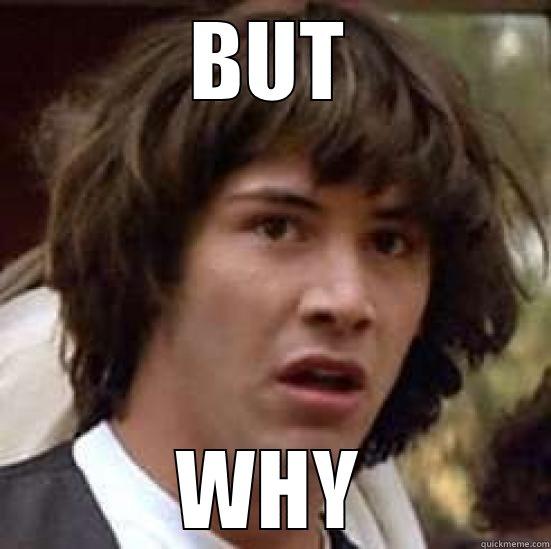
The main reason we use them is for adding contacts to them manually (we rarely use criteria in our Static lists).
For example, we often create manual Suppression lists in HubSpot. These are a list that we manually add contacts to that we want to suppress from receiving emails. It’s easy to simply add a contact to the Static list, and then use that Static list as an exclusion list in emails and workflows.
We also have Static lists for manually adding contacts that we intend to delete in the future. These are handy for bulk adding contacts to a deletion list. The Static list is then used in another list (eg to check that none of the contacts are customers for example - more on this later in the show).
If you’re the type of person (like me) who likes a clean, minimal life, then what I’m about to say will be a challenge… because you’ll by default want to keep the number of lists in your portal to a minimum. My message to you is: fight this urge.
Instead, if you have a Pro or Enterprise portal, free yourself to create hundreds of lists eg here’s our portal:
We have hundreds of lists, of which half (exactly!) are noted as unused. The Unused category indicates that the lists aren’t used in any other areas (eg workflows, reports, emails, forms, other lists, etc).
This indicates that we’ve created them on the fly, likely for quick reporting, or to check list growth etc.
With hundreds of lists in our portal, this raises an important topic: naming your lists!
Even though we have hundreds of lists, we aren’t overwhelmed by them. This is because a few simple naming conventions allow us to use them easily.
Here’s a few tips for naming:
BTW speaking of creating hundreds of lists, note that this is only possible if you have a Pro or Enterprise portal. For Free and Starter hubs the limits are quite low:
If you are ever running out of Active lists in your portal - check the Unused Lists tab - you can delete a bunch of these without any problems.
And now to the power of lists - and just how flexible they are.
The beauty of lists is that you can use a range of criteria to filter down (or segment) your contacts. (You can also use lists for companies but in this episode we are only focussing on contacts).
There’s a number of criteria categories to use:
When creating (or editing) a list you can select from any of these criteria types easily. In the screenshot below I’ve highlighted the types we tend to pick from the most:
Don’t miss the power this list above provides. Essentially you can segment your contacts based on the most granular of criteria, giving you incredible power to report on and interact with in a positive way.
OK, so now that we’ve discussed the types of lists, let’s dive into some examples of lists you could/should consider creating in your portal.
Let’s explore some simple Active lists to start with.
At its simplest you could create a list of any and all form submissions using criteria like this:
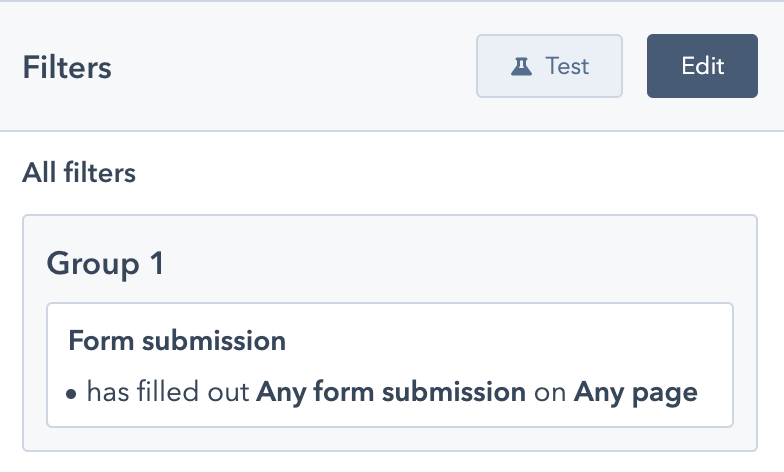
Whilst good to see the total number of form submissions, you’ll more likely be interested in specific form submissions related to a particular brand, product or service.
Here’s a simple example of a list based on form submits for a particular product and service:
Notice that it includes form submissions from two forms (one is an embedded form on the site, the other is a popup form).
Also, notice the naming convention for the list:
Notice that the criteria checks for these form submissions on Any page.
If required though this can be refined as part of the criteria:
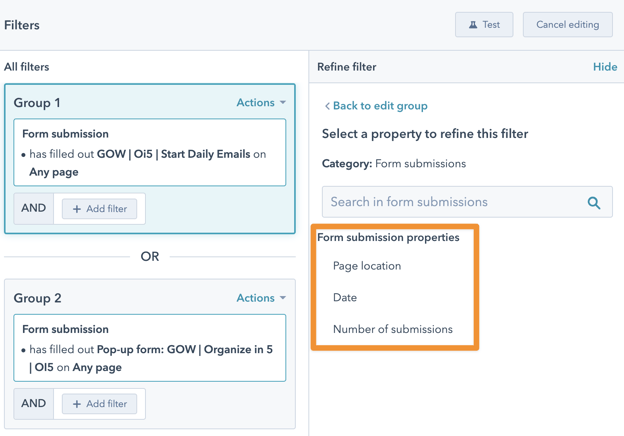
For example we could refine to only include form submissions on particular pages, or in particular date ranges, or for specific ranges of number of submissions.
Lifecycle stages are a common criteria for building lists eg a list of Good fit Customers:
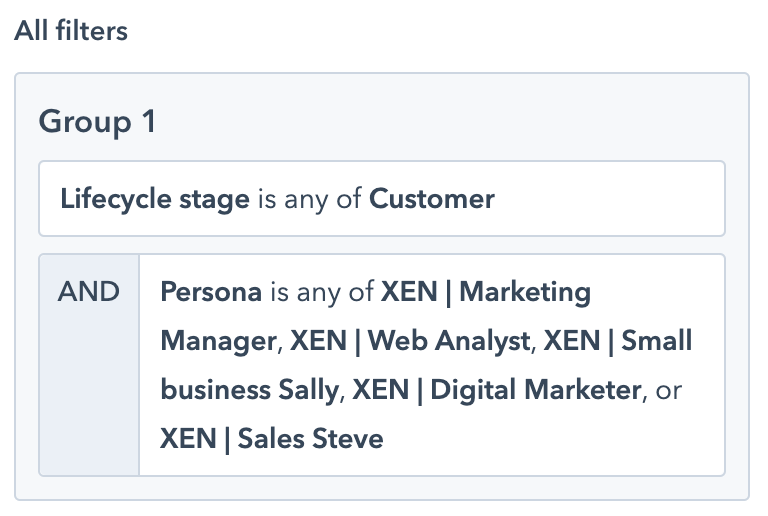
In this example, we’ve included contacts who have a lifecycle stage of Customer, plus we’ve refined by only including the contacts who have a persona that we consider good fit.
In most portals we build out lists of the main lifecycle stages:
Example for MQLs:
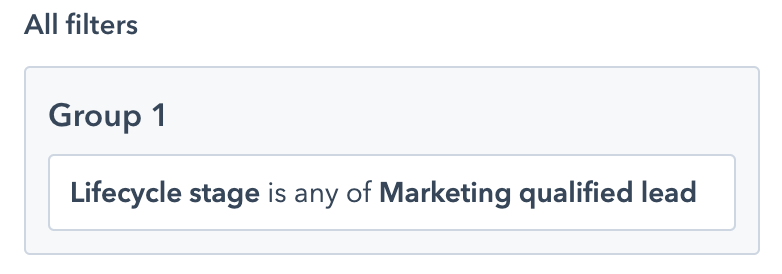
For advanced businesses we’ll also add in lists for
But this depends on the business and whether they use those stages in their processes.
Here’s a handy list to create - internal staff lists (which you may later use to exclude from other lists or activities).
Here’s a simple one we use:
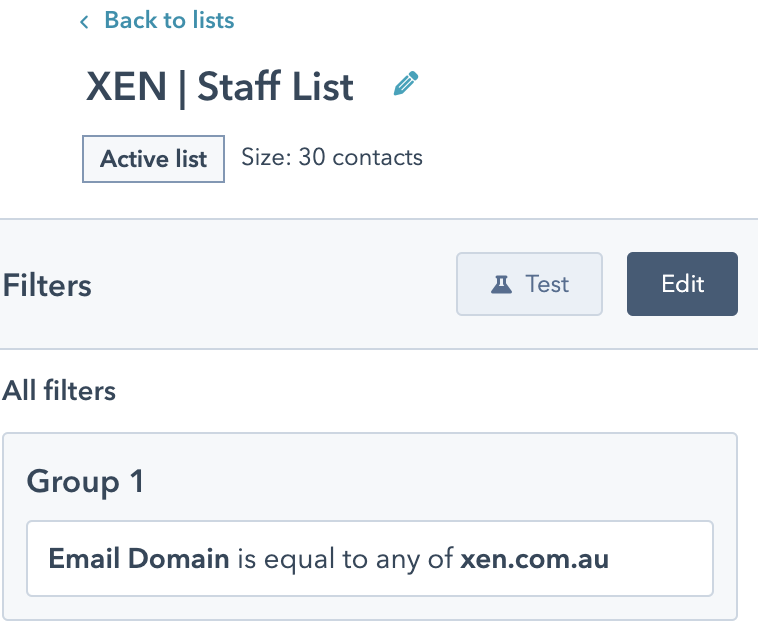
It simply checks the domain of a contact’s email address.
Aside: this is also useful for finding old staff contact details (eg if someone has left the company). For example, at XEN, we don’t have 30 staff currently - but the list included some of the previous staff - I actually used this list just now to delete out a few old staff member contacts.
Here’s an example of checking for contacts who had an email bounce:
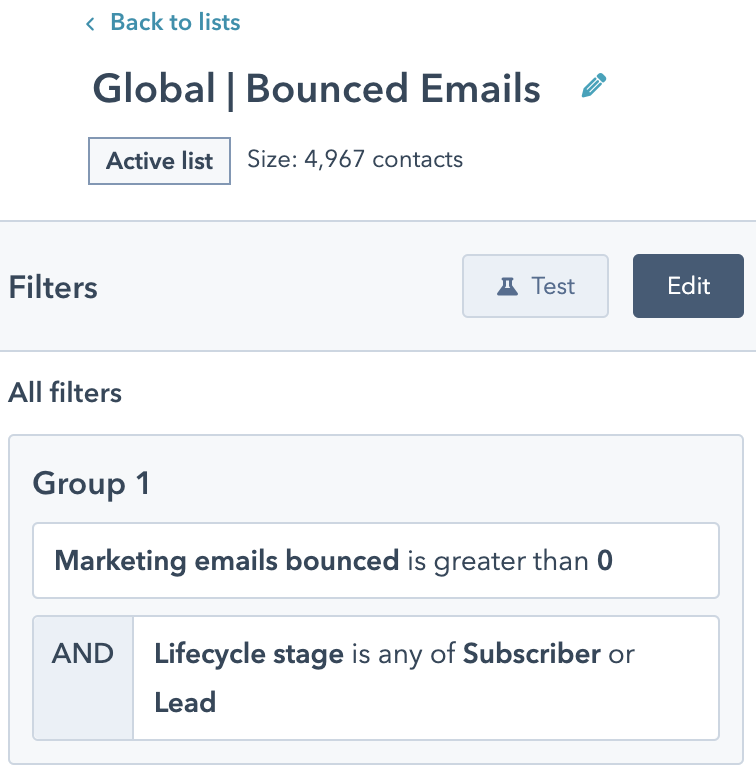
If you wanted to be more specific about the bounced reason you could set criteria on that as well:
Here’s where we start to see the power of using lists in other lists.
For example, this Global suppression list includes contacts from a bunch of lists including manual (static) lists and active lists for bounced contacts and contacts to delete:
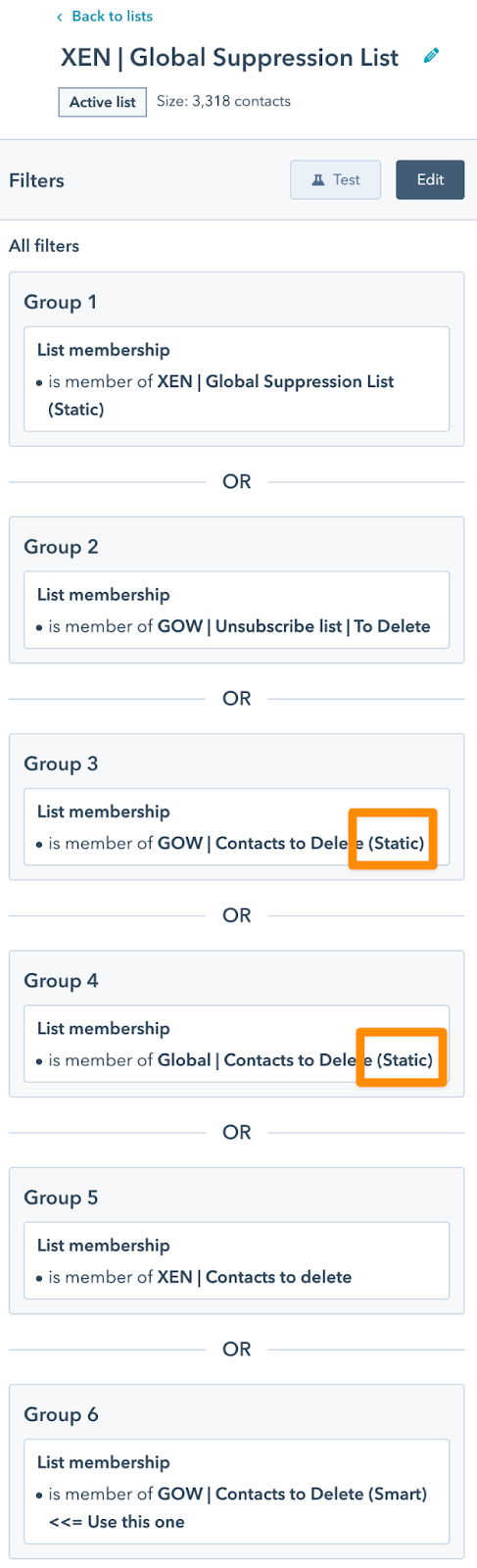
Suppression lists are useful to create and then use in Workflows and Emails (ie to exclude the contacts from being used in them)
Using the marketing interactions criteria in lists allows you to segment based on things such as:
For example, here’s a list of contacts who have clicked a link in the NPS survey we send to new HubShots subscribers:
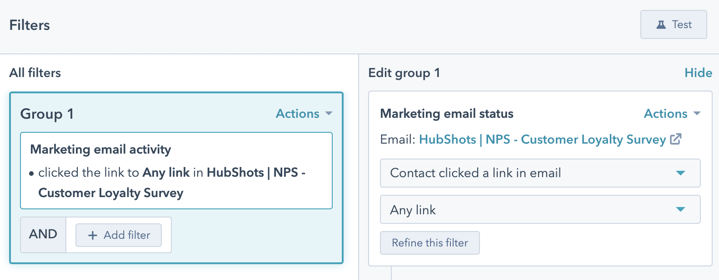
Here’s an example of contacts who clicked an ad related to an ecommerce site:

A quick pro tip: you may be wondering why this is limited to a particular Contact Owner. In this particular case I have a separate HubSpot user account that I set as the contact owner on contacts related to that brand (GOW). It means I can quite easily filter the contacts just using the Contact owner - and not have to list out all the separate ad campaigns for that brand. This is an advanced tip - feel free to ignore if it doesn’t make sense to your situation!
You can easily create lists based on engagement. For example, here’s a simple example of contacts who have viewed more than 20 pages:
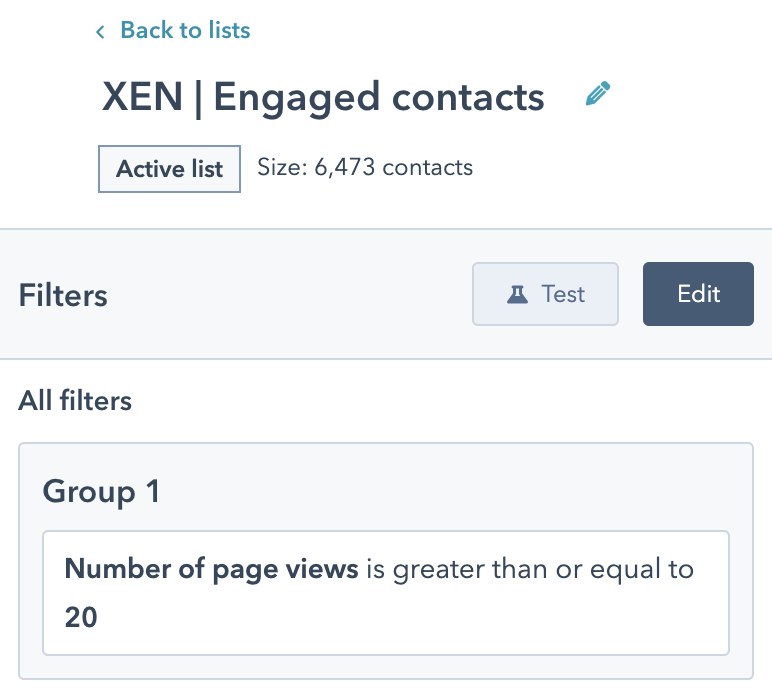
Note: this would include contacts over all time. You could also filter on page visits in the last 2 weeks:
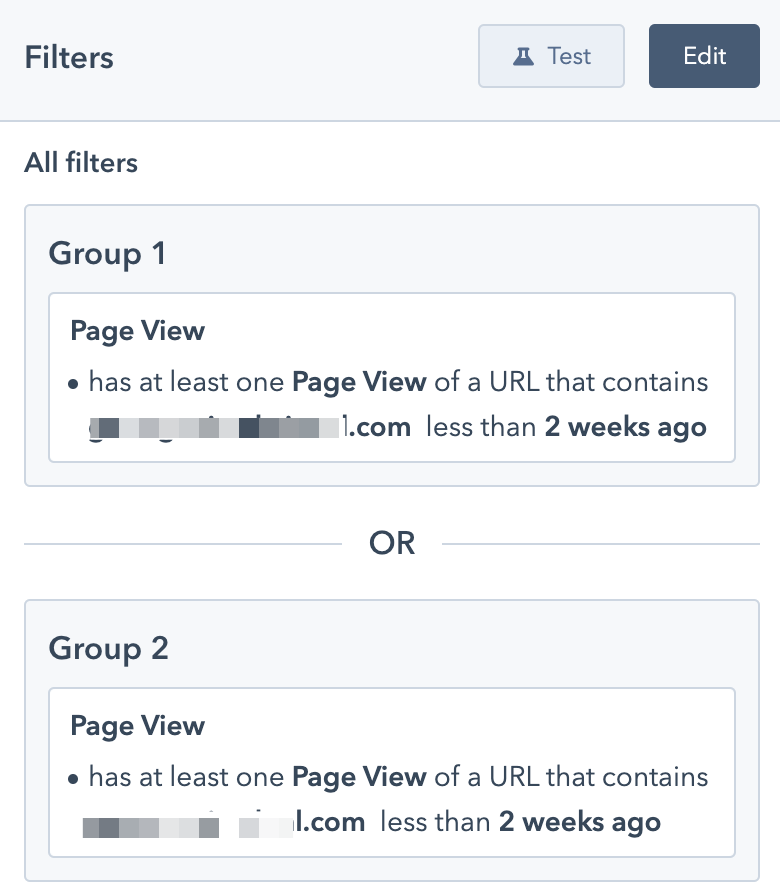
You can also easily create lists based on lack of engagement eg
However, something to note when using email open activity. A growing number of email clients block the open activity from being able to be viewed within HubSpot.
For example, here’s a list of contacts who clicked on an email (even though HubSpot doesn’t think they’ve opened the email!):
This highlights that you need to be careful when checking things like email opens (and email open rate in other reports).
Lists also allow you to clean up contact data - by finding contacts that are missing date. For example, here’s a list of contacts who don’t have a contact owner:
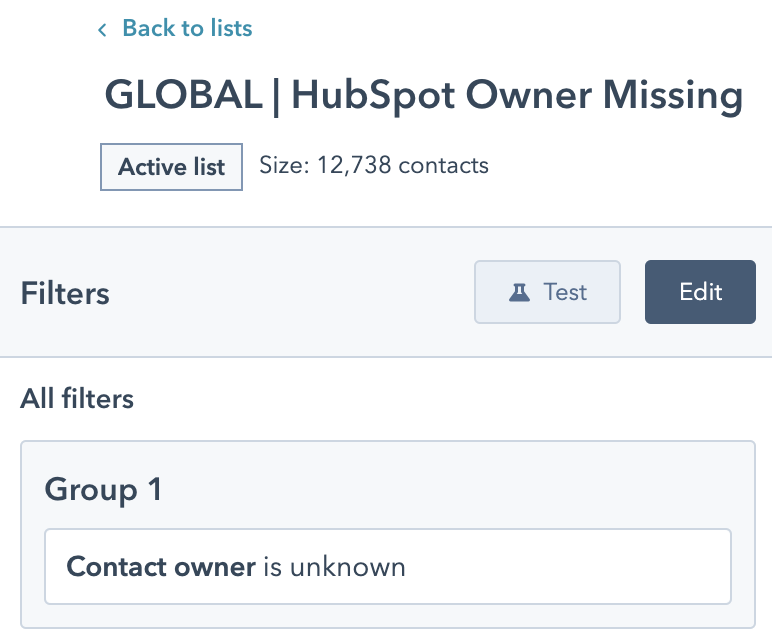
There’s a fair bit of cleanup to be done for this list!
List of contacts to delete (eg based on lack of engagement).
There’s lots of ways you can check for lack of engagement using visits and email responses. Here’s a simple suggestion:
Note though that the measurement of email opens is unreliable (as HubSpot notes) and often it is better to check email clicks instead (since those are definitely measured).
And also, keep a list of contacts who have unsubscribed:
Note that we use the Lifecycle stage to limit the list - this is because we keep Customers even if they have unsubscribed (eg we usually have deal and ticket details against their contact record and don’t want to lose that association).
Checking for Ads activity is simple to do with the ads interaction criteria:
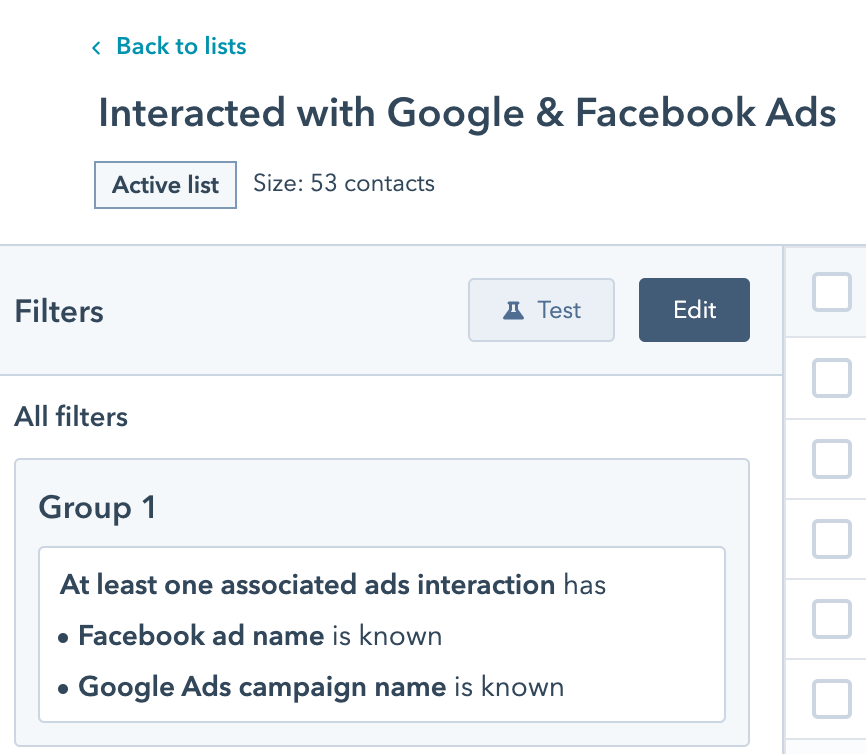
In a number of the examples above you will have seen that they are built using already existing lists. Ie they are Lists of lists.
This is a very efficient way to use lists. It means you can use lists as building blocks that are used in other assets.
This saves time since your list criteria can simply pull from other building blocks - rather having to enter in all the initial criteria again (potentially multiple times).
Which also reduces errors.
And also means if you update one of the initial building block lists, then all the lists that use it will also get updated.
If you’re slightly overwhelmed by all of the above, I totally understand - with great power comes great overwhelm… or something like that.
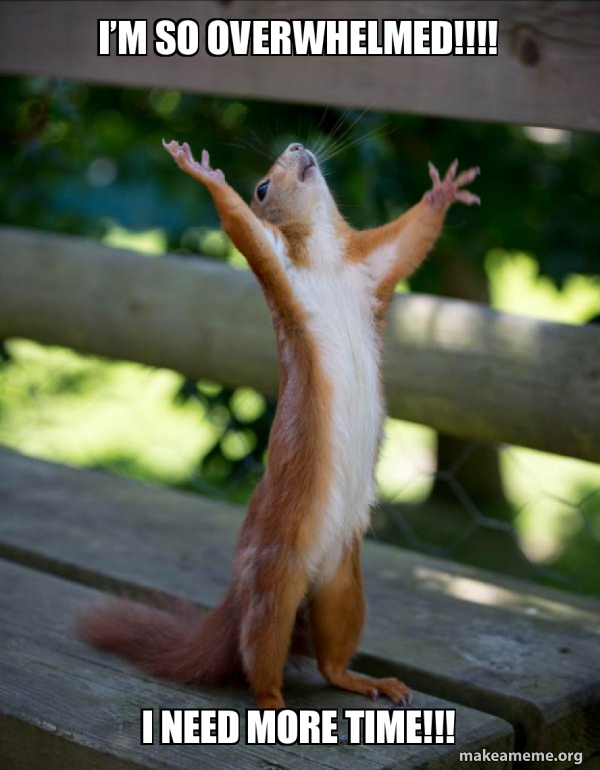
If that’s you, don’t feel bad - it’s normal.
Here’s the main takeaway: just remember what HubSpot can do - don’t try to remember how to do them all. Just remember what’s possible and come back to these show notes when you want the details.
What we love is you can see:
To do this you need to go to each list:
Then you will see this:
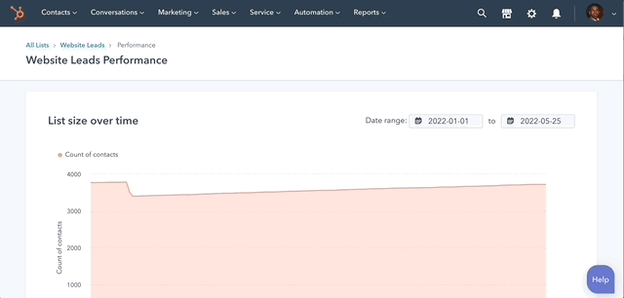
When viewing the Lists, the column on the right shows if a list is included in other assets (in the screenshot below I’ve sorted by the most used lists):
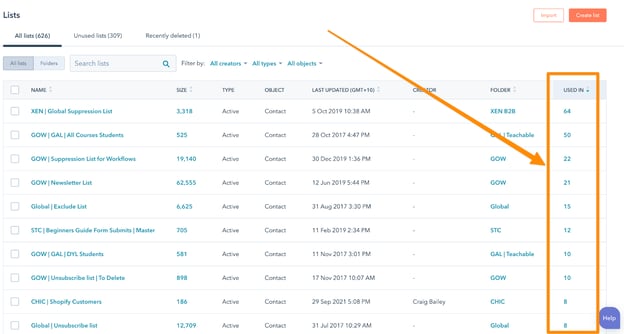
Clicking on the column number will then show where the list is used eg our global suppression list is used in 57 workflows, 2 other lists, as well as some Views and an email:
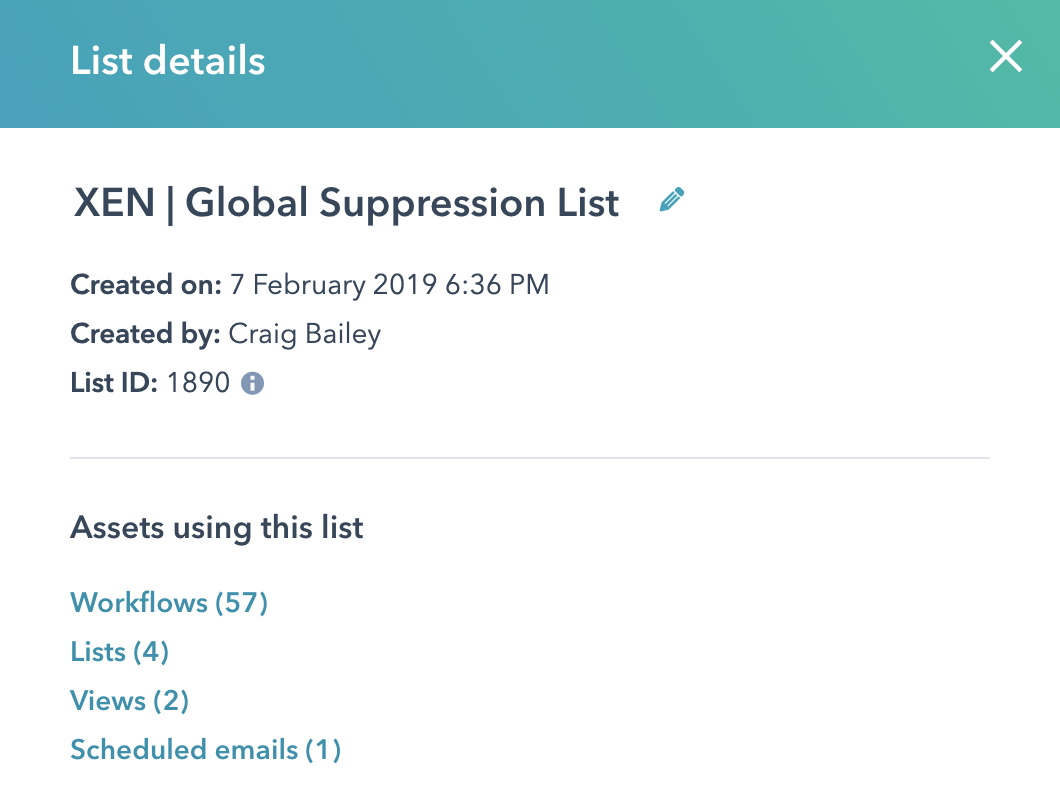
Let’s dig into some of these other assets where lists are used.
Allows Contact Views to use the extended power of List criteria that the View filters don’t provide
Eg a View of contacts who hard bounced following the last email send that sales need to followup.
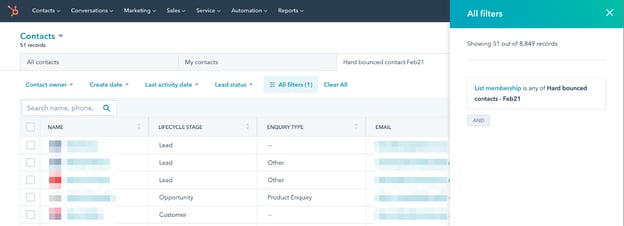
One of the super handy features (that we discussed in detail in our last episode) is the ability to use targeting in popup forms.
Below is an example of using a list in the targeting to Hide the popup if a contact has already filled out the form (ie because they are in a list of people who have submitted the form):
This is a big improvement to the user experience of visitors to your site - don’t annoy them by showing a form that they’ve already filled out!
Segmentation enables relevance.
For example, one of the simplest email campaigns might be an offer for contacts who aren’t yet a customer.
So the email could include sending to a list of all contacts who have signaled interest, but exclude any contacts who are already customers.
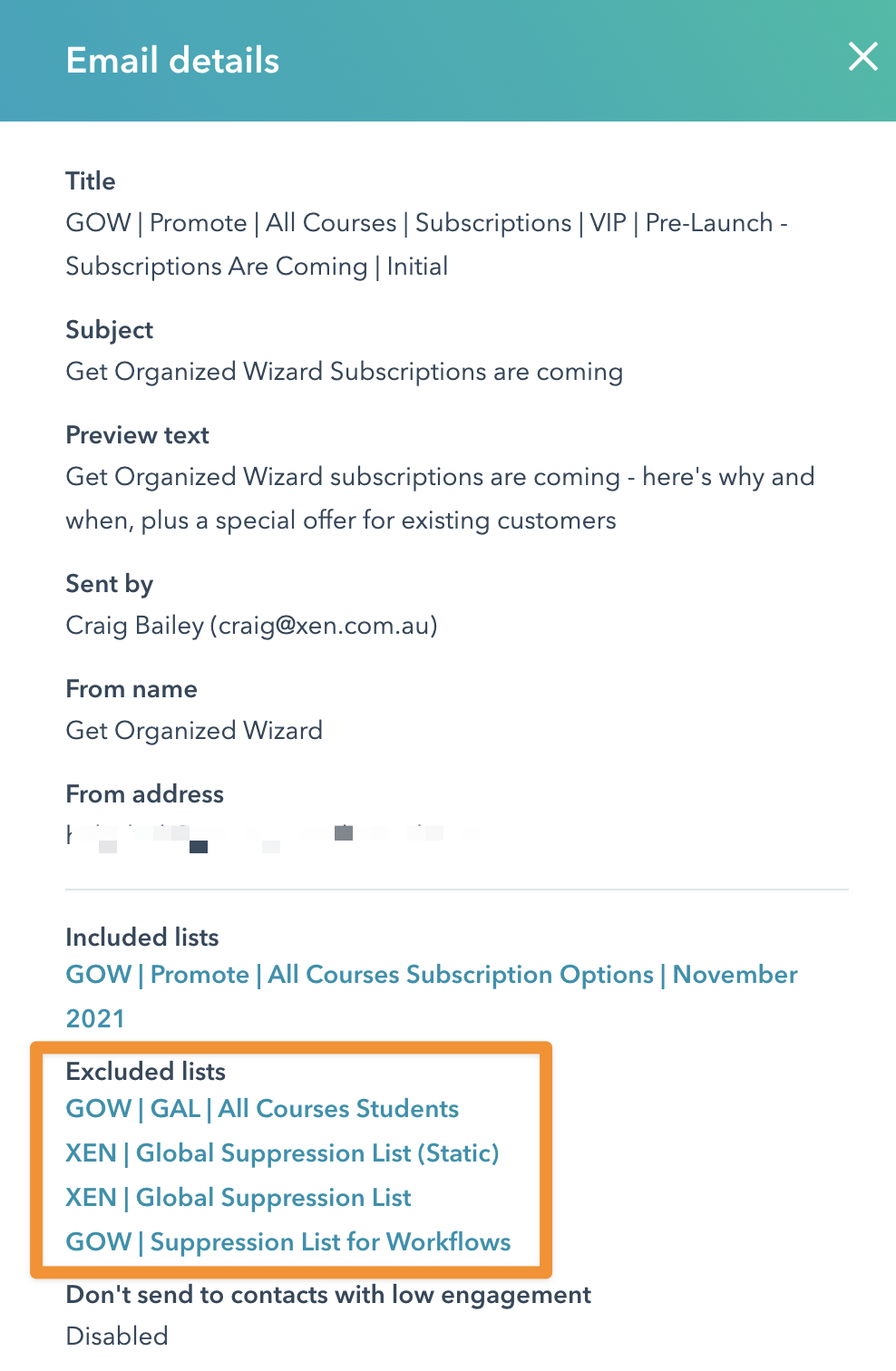
Here’s an example of sending a regular blog email newsletter to a list of contacts:
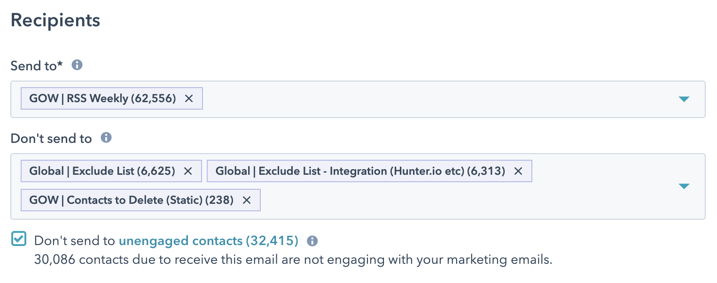
The send goes to all the weekly readers. However we use other lists to exclude it being sent to them.
Notice also the option to exclude sending to unengaged contacts - we usually tick this for things like newsletters and blog emails. (But we don’t enable it on emails for specific campaigns or thank you emails)
We covered workflows in detail in our initial episode on marketing campaigns (see Shot 9 in episode 278) and we’ll be diving into further detail in an upcoming episode.
But for now, consider that lists can be used in workflows to:
Take a look at this simple example of using a list to trigger a workflow:
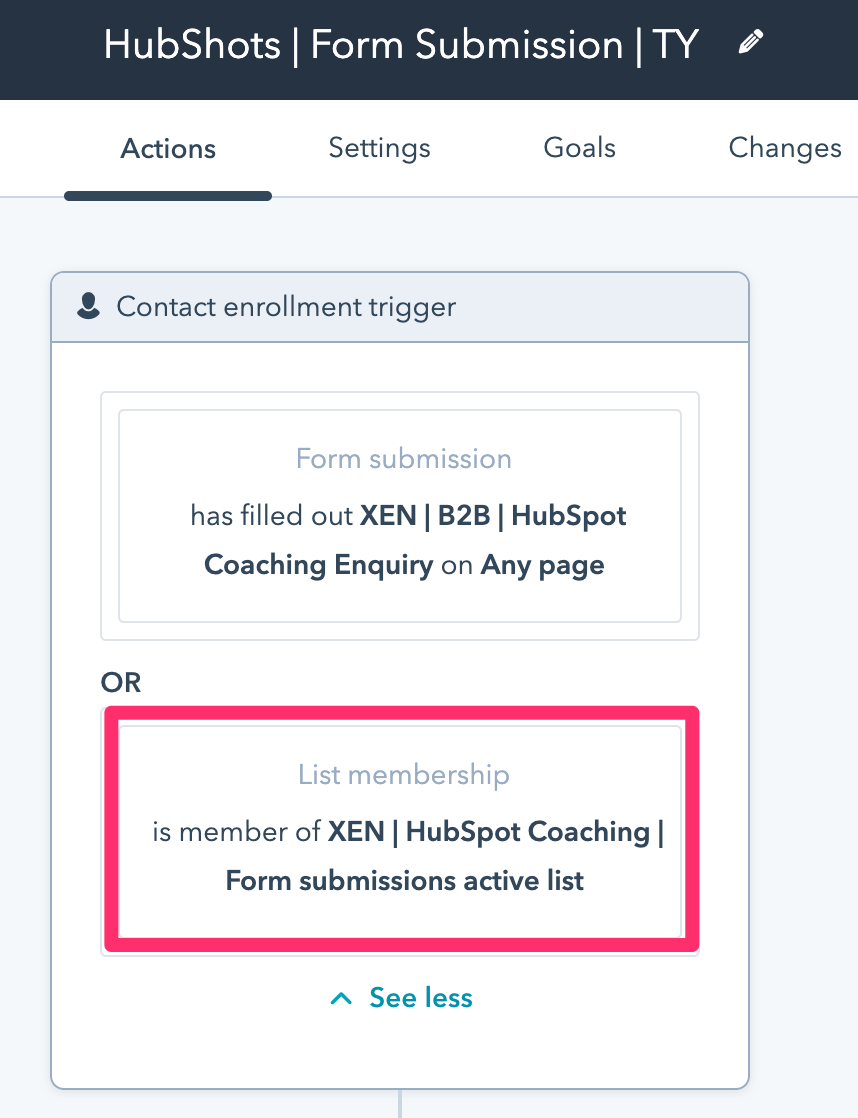
Here’s an example of using a list as a Suppression option in a workflow:

And here’s an example of using a goal criteria in a workflow that uses a list:
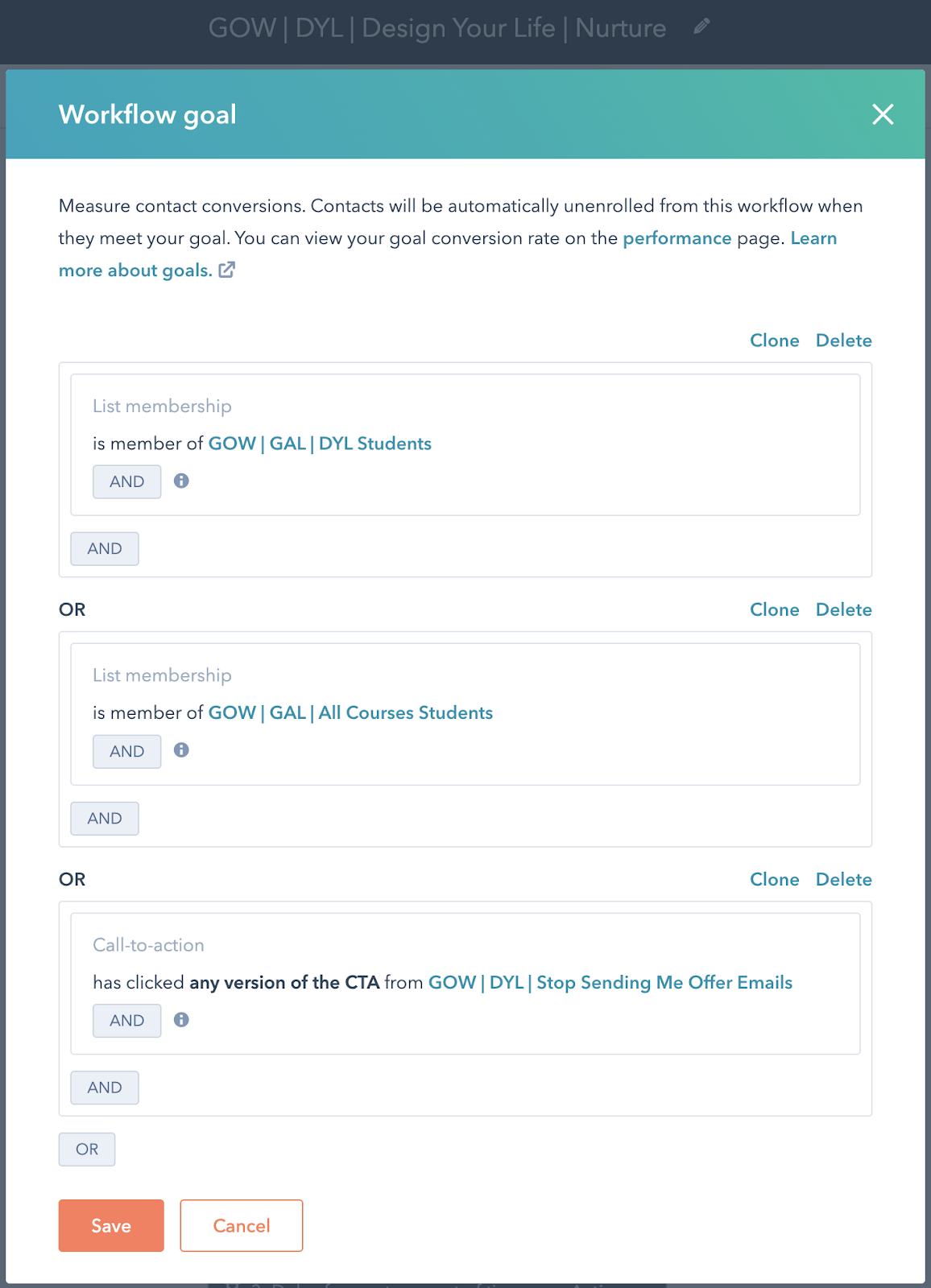
In this particular case - a nurture email series - we remove people from the workflow if they become a customer. The benefit of doing this with a goal (as opposed to using the Suppression setting) is that we can tell at what point in the workflow they met the goal - ie it helps with analysis and reporting.
Building Custom Reports in HubSpot can be complex enough if you are new to it - you can get overwhelmed trying to come up with the reporting criteria.
So here’s a tip - use your existing lists as the filters in your reports. Here’s a simple example:
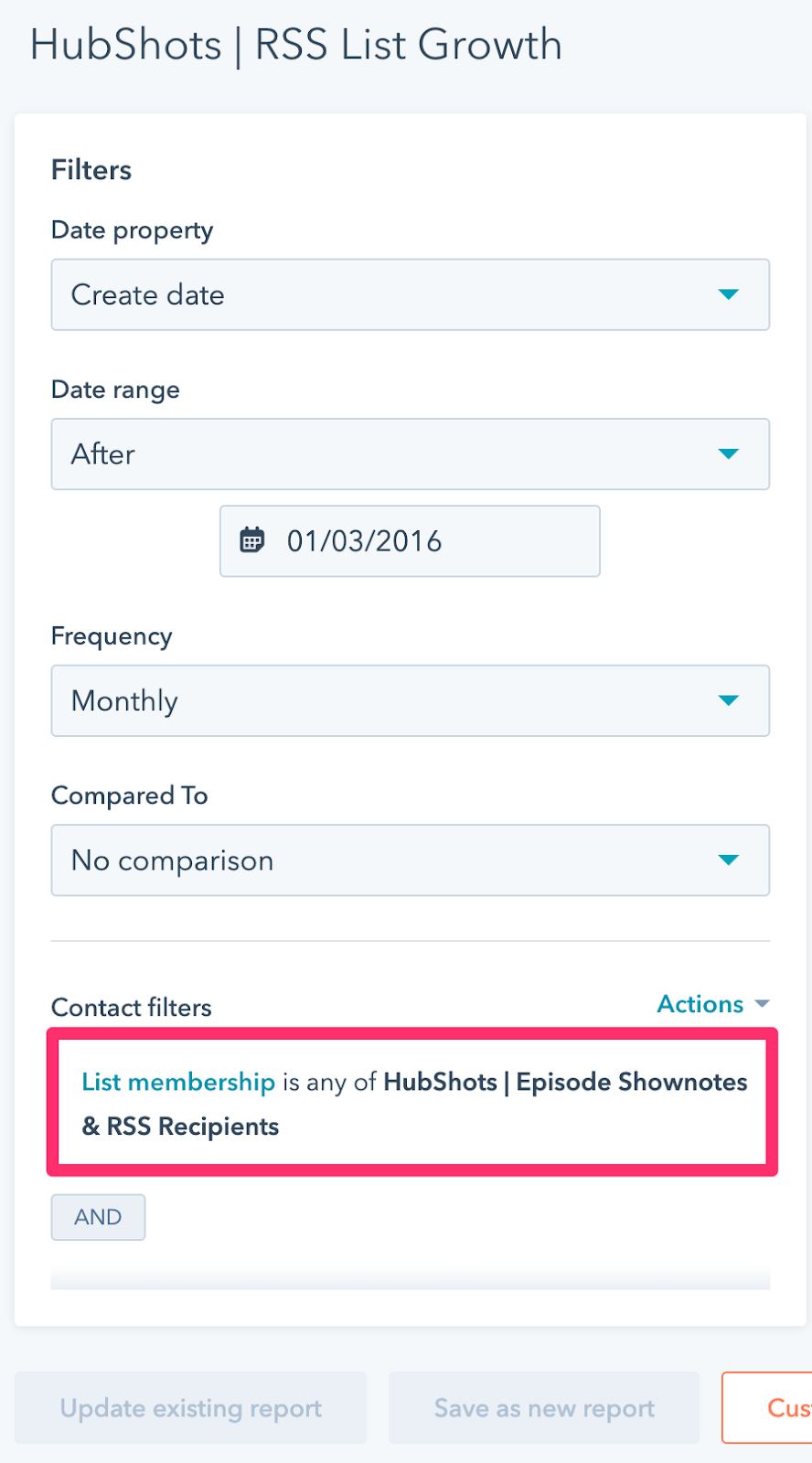
Smart Content is one of those advanced features in HubSpot that helps provide a much better experience to contacts.
Using smart content you can switch the content to be tailored to their particular stage or interest.
For example, in the screenshot below the content shown is changed if the contact is a customer:
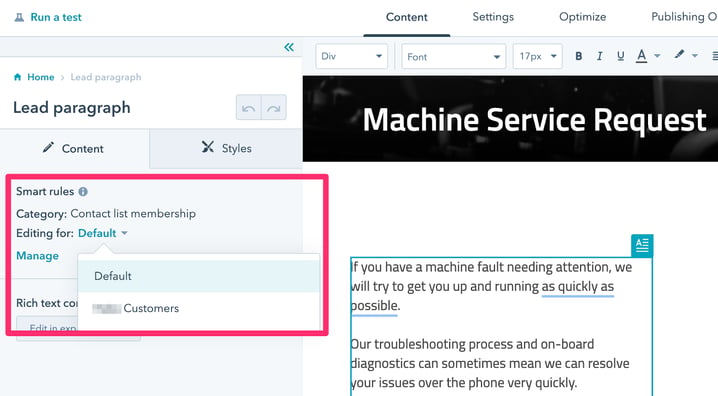
HubSpot has added the ability to associate static lists with HubSpot Campaigns. This isn’t amazingly useful in my opinion, but is a handy way to quickly see a filter of contacts that are associated with the campaign:
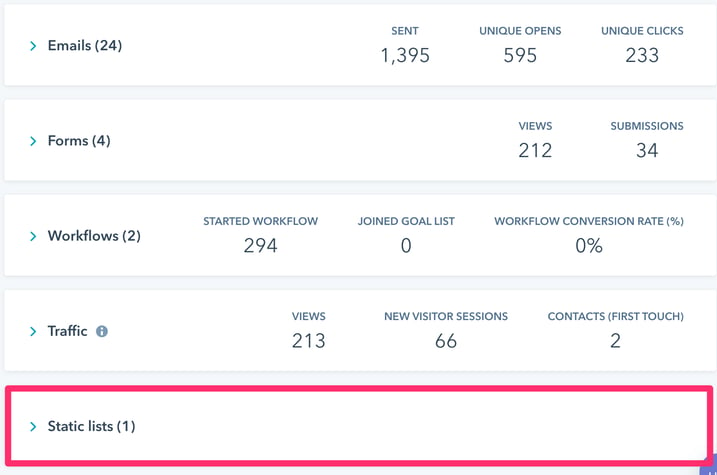
Note: you can add multiple static lists.
Lists are used for providing access to protected assets including:
Here’s an example of controlling access to pages using a list:
And here’s an example of the setting for Customer Portal access:
One final, but important, area where lists are used - integration with other systems.
We won’t go into them here, but common examples include:
We covered this in Shot 6 of episode 277, but it’s worth repeating here as it can cause issues.
Using the ‘not any of’ criteria in lists (and workflow triggers) can get you into trouble if the property is unknown on objects
For example, let’s say you have a contact property you’ve created called ‘Favourite James Bond actor’.
Now let’s say you have a total of 100 contacts in your portal.
You’ve just started surveying contacts, and so far 15 contacts have had the property updated:
If you were to run a query of ‘is none of Roger Moore’ how many contacts would you expect?
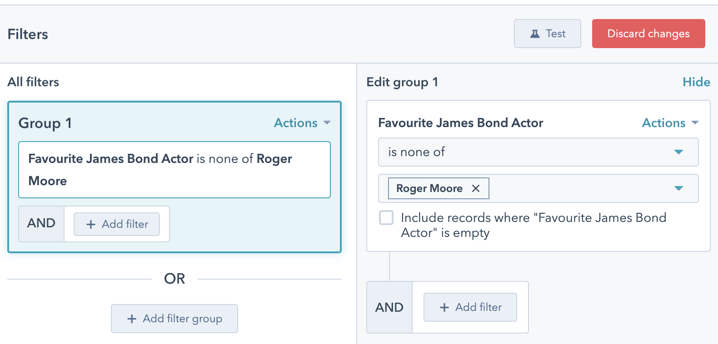
If you answered 95, that would be understandable.
But the result would actually be 10.
The gotcha is because the query by default only applies against contacts who have anything in that property.
To overcome this, you just need to tick the option to include records where the property is empty:
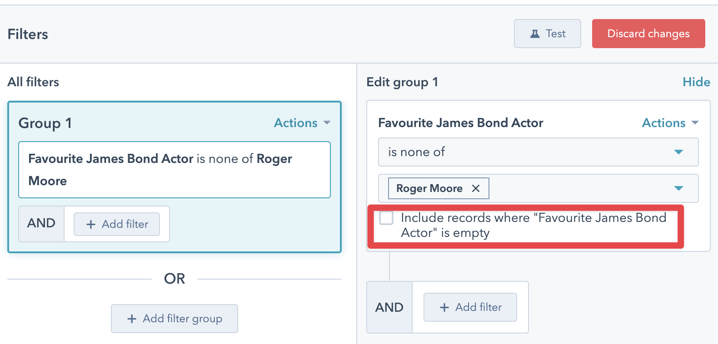
Alternatively, you could also do an OR filter group and select ‘is Unknown’:
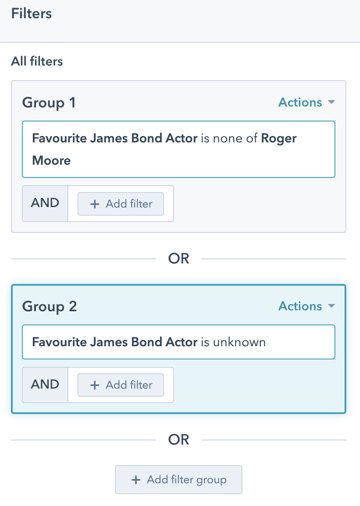
We actually try to avoid doing any negative criteria (eg ‘is none of’, ‘has never been any of’, etc) because they can be confusing.
We often create lists for the positive (eg ‘is any of’) and then use them as exclusion lists in other lists.
Without continual growth and progress, such words as improvement, achievement, and success have no meaning.
- Benjamin Franklin
Connect with HubShots here:
Connect with Ian Jacob on LinkedIn and Craig Bailey on LinkedIn
HubShots, the podcast for marketing managers and sales professionals who use HubSpot, hosted by Ian Jacob from Search & Be Found and Craig Bailey from XEN Systems and XEN Solar.
HubShots is produced by Christopher Mottram from Podcastily.
Please share this with colleagues - it helps us improve and reach more marketers.
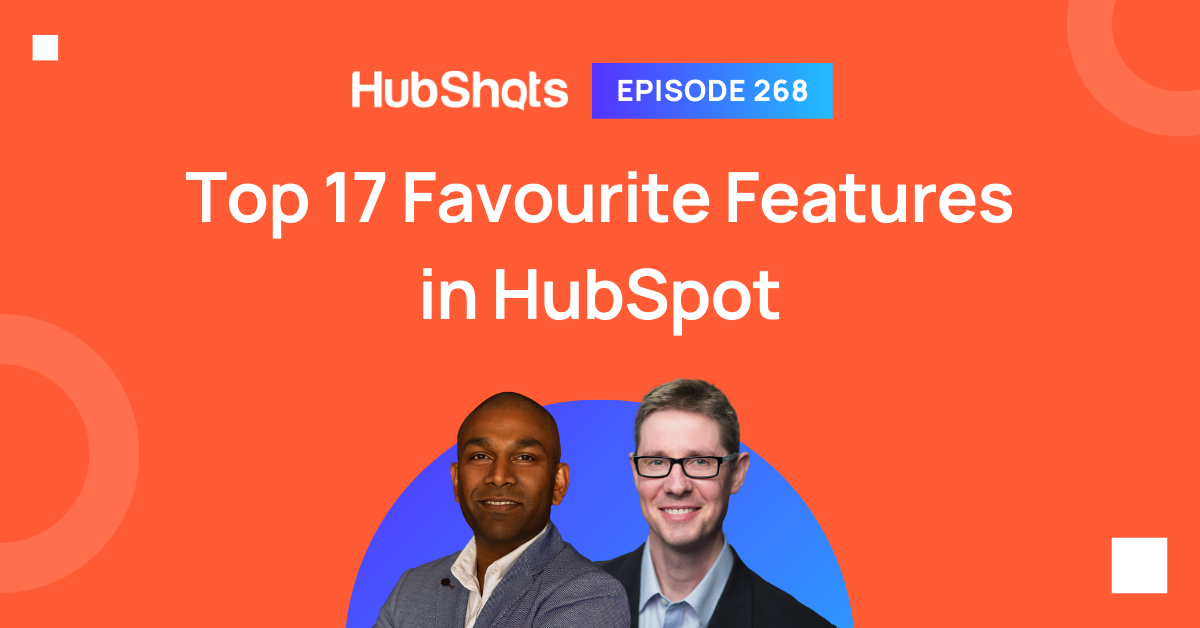
Welcome to HubShots Episode 268: Top 17 Favourite Features in HubSpot This edition we dive into our favourite features in HubSpot including:
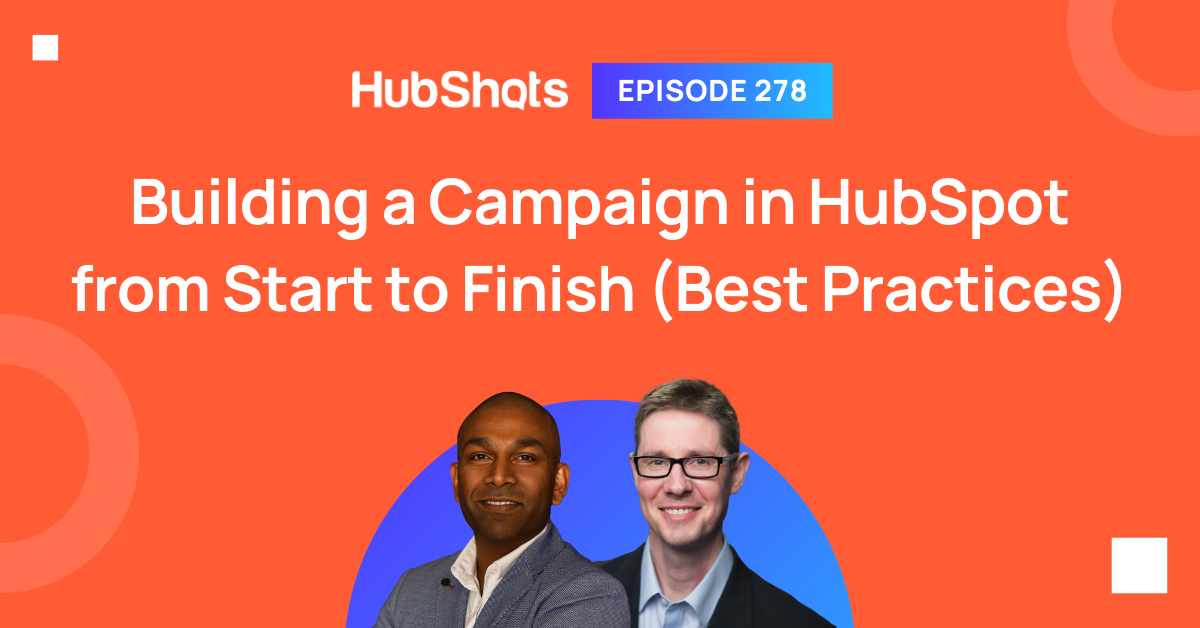
Welcome to HubShots Episode 278: Building a Campaign in HubSpot from Start to Finish (Best Practices) This edition we dive into: How to build a...
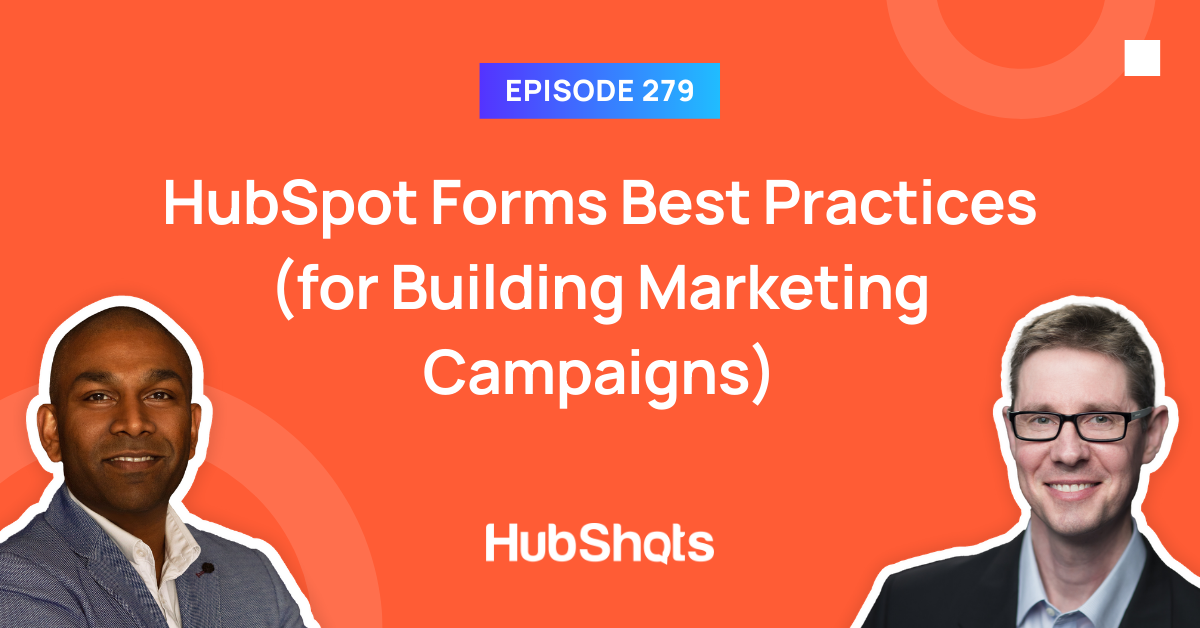
Welcome to HubShots Episode 279: HubSpot Forms Best Practices (for Building Marketing Campaigns) This edition we dive into: